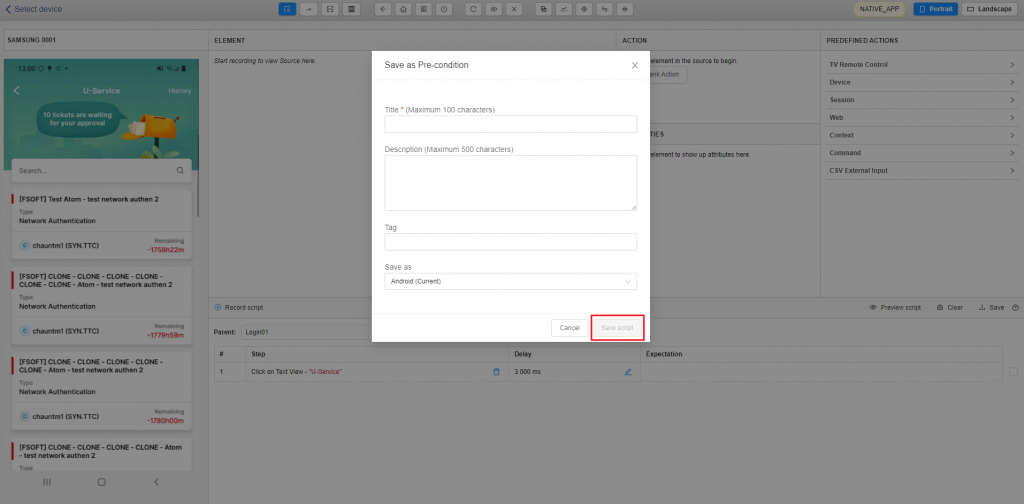A. Create a test script with Mobile
I. Create a Precondition
Precondition can be created and used for multiple scripts with the same precondition. Please follow these steps:
Step 1: Click on the [Manage Test Precondition] button.
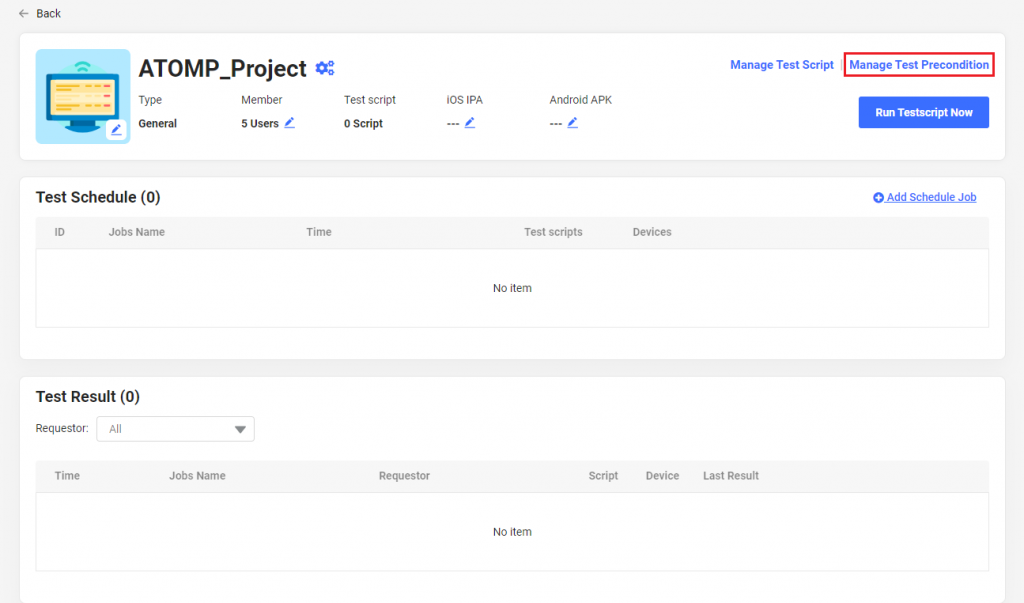
Step 2: Click on the [Add Precondition] button.
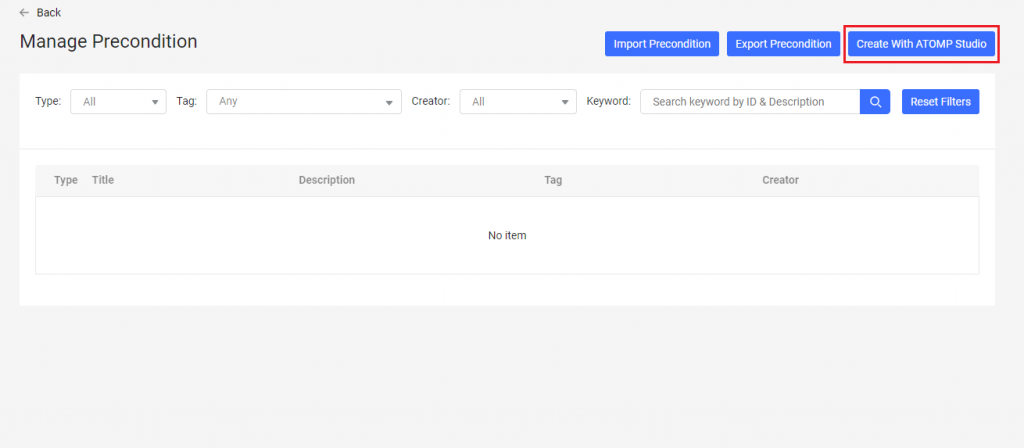
Step 3: Select a device to start creating a precondition. When “Available” is checked, it only shows device available.
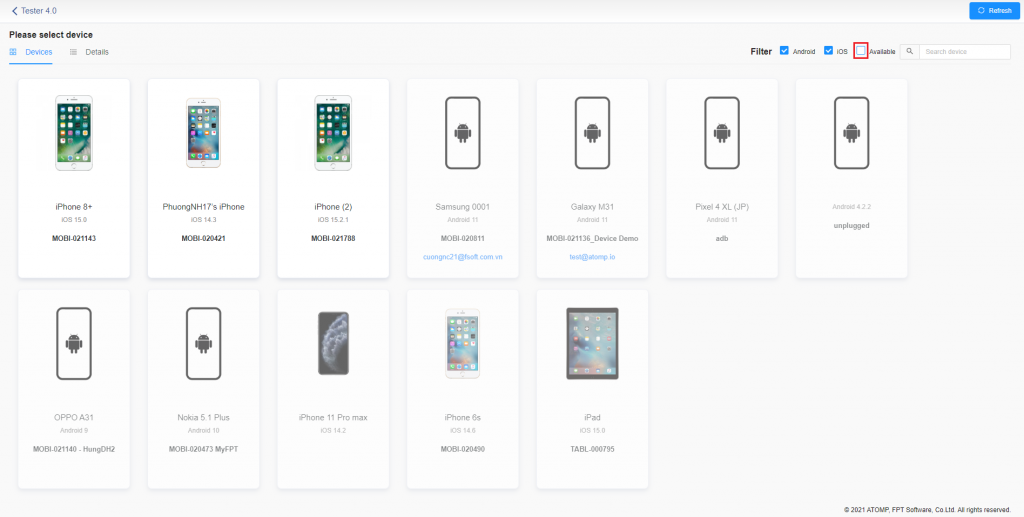
Step 4: Select a precondition parent (if applicable).
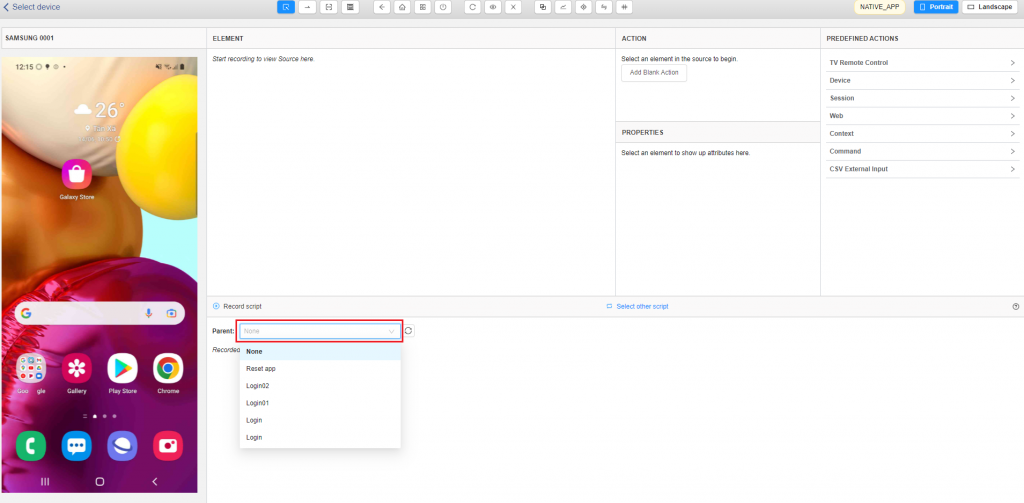
Step 5: Click on the [Record script] button to switch to the recording mode to create steps for the precondition.
After selecting the pre-condition => the [Preview script] button will be displayed. You can select the [Preview script] button to run the pre-condition. (Follow step 10, 11).
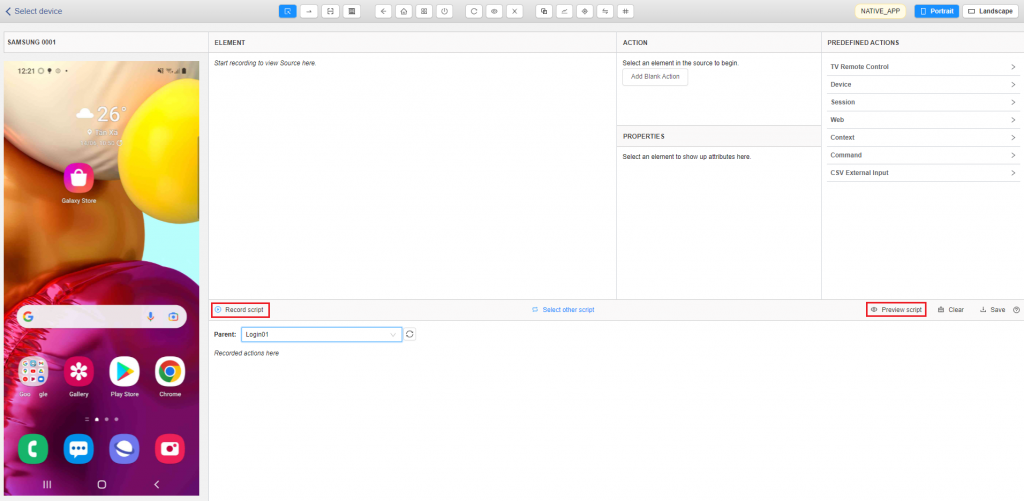
Step 6: Select an element from the streaming screen of the device to perform actions.
Step 7: Choose the appropriate actions to take => The steps taken are recorded below.
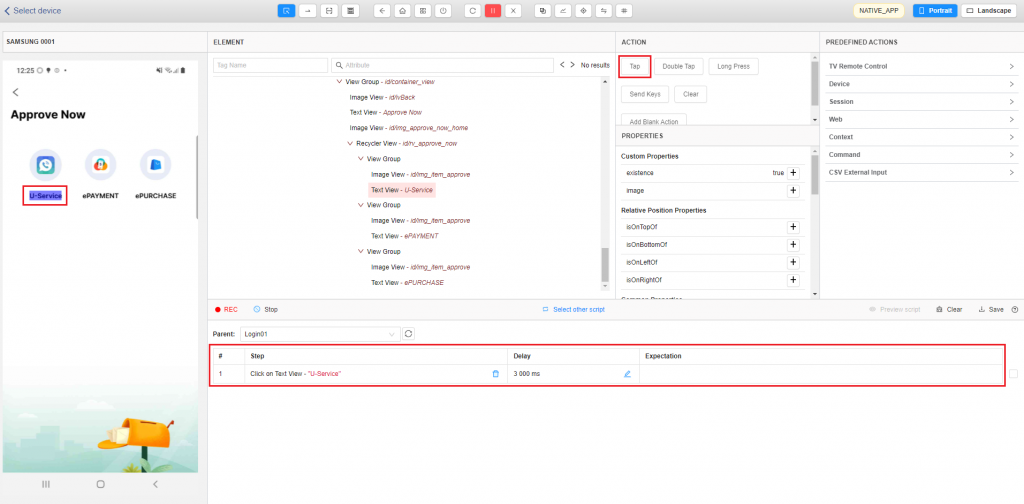
Step 8: Click on the [Stop] button => the [Preview script] button will be enabled.
Step 9: Click on the [Preview script] button to run and view all created steps.
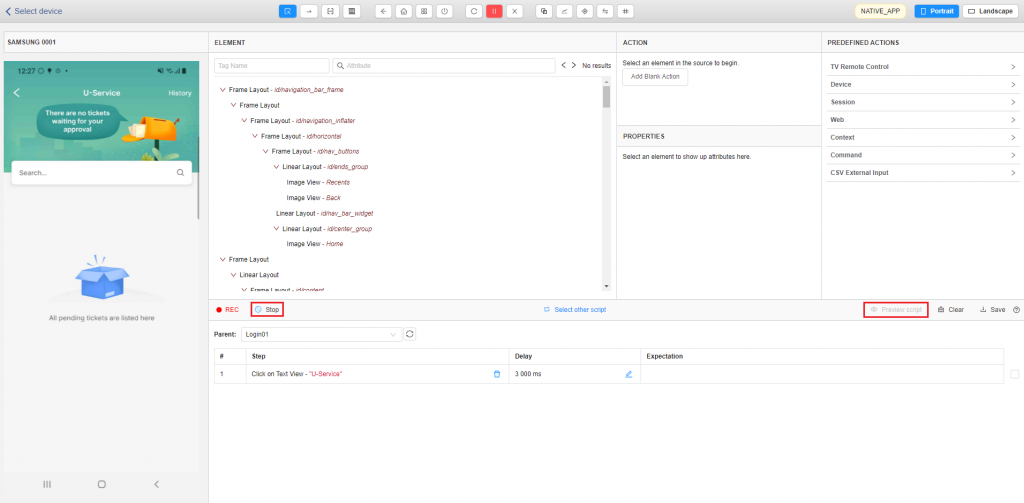
Step 10: Click on the [Run all] button to run all preconditions.
Step 11: Click on the [Run script] button to run the recorded steps one at a time => After running the script, the device’s streaming screen will show the live execution of whatever steps that were recorded. The step status will be displayed at the end of each step.
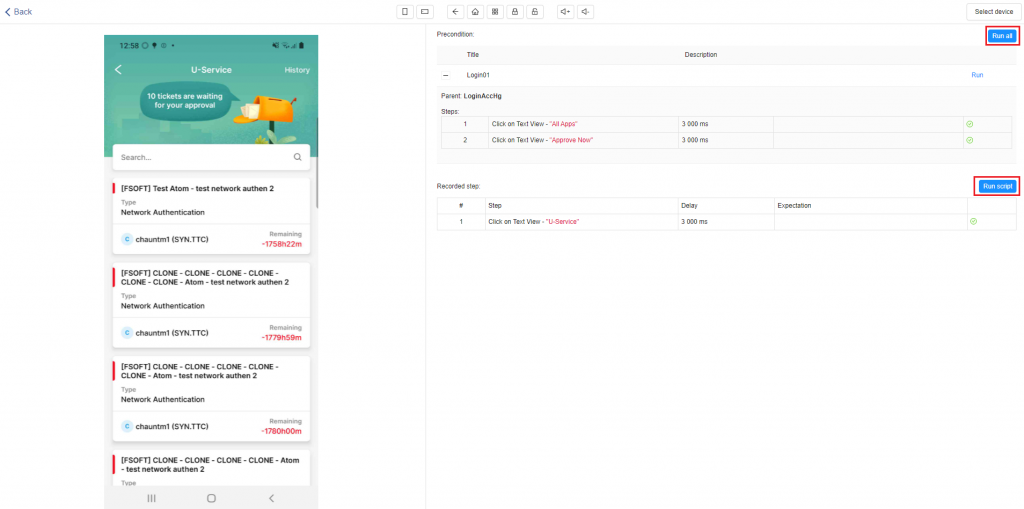
Step 12: Click on the [Back] button => the “Create script” screen will be displayed => Click on the [Save] button.
Step 13: Popup “Save as Pre-condition” will be displayed => Enter the information of the precondition that you want to save => Click on the [Save] button => This Precondition will be saved in the “Manage Precondition” screen.