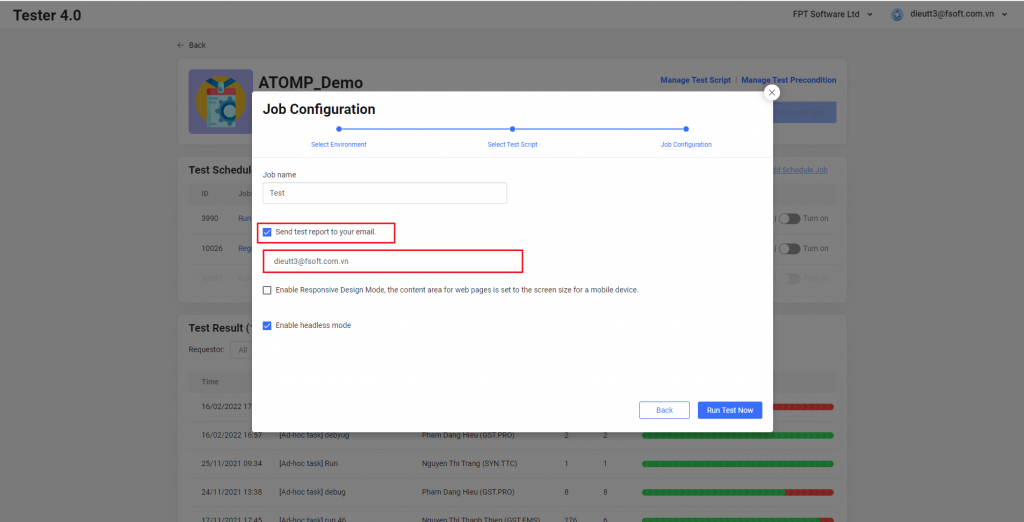B. Execute script for PC Web
I. Execute a Script and check the test result
1. Run Now
Step 1: Click on the button [Run Test Script Now] -> The popup Run Test Script will be displayed.
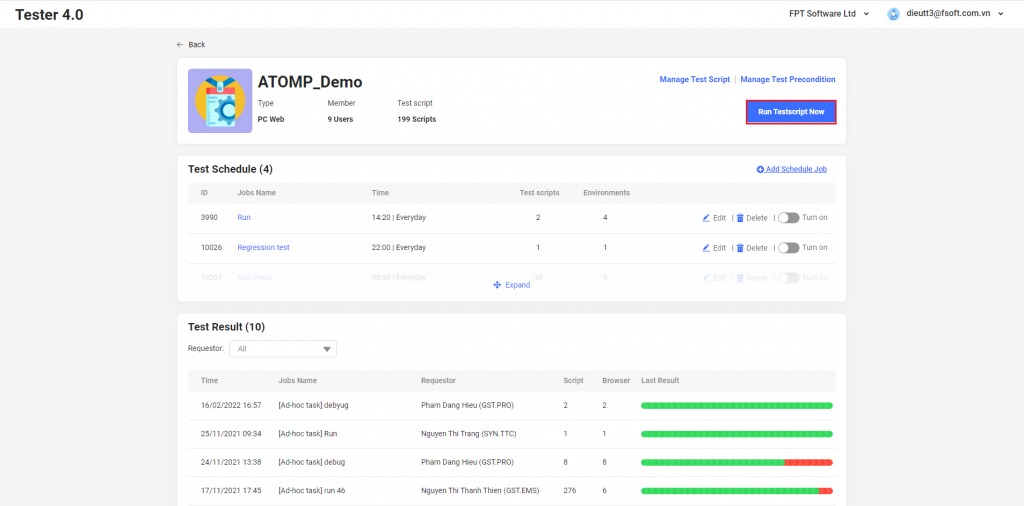
Step 2: Select environment -> Click Next button.
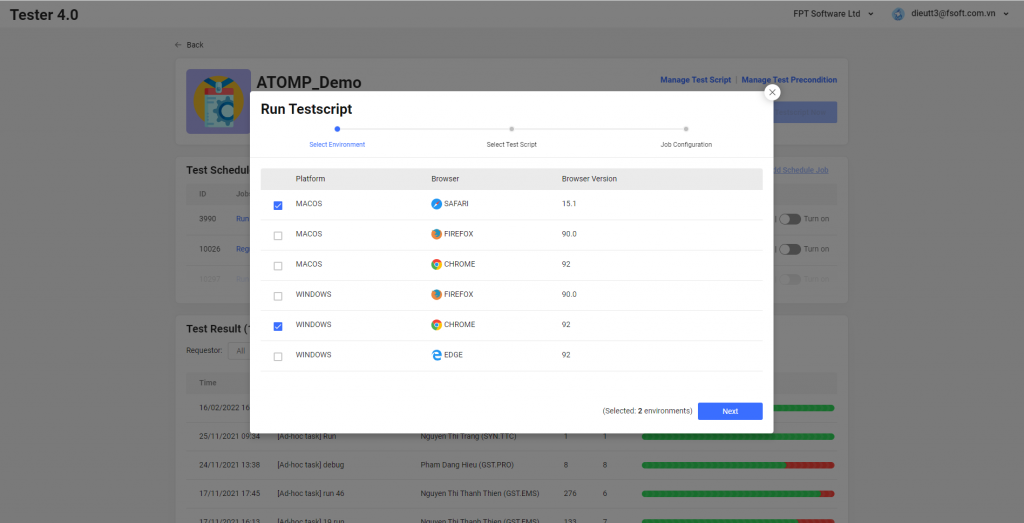
Step 3: Select Test Script -> Select one or more scripts that the users want to run -> Then click on [Next].
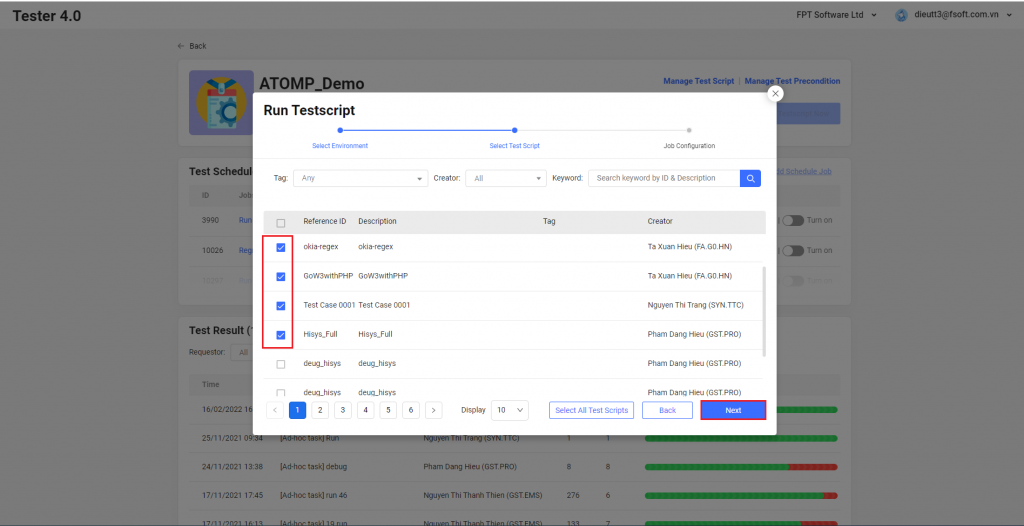
Step 3: Input a Job name -> Click on the button [Run Test Now].
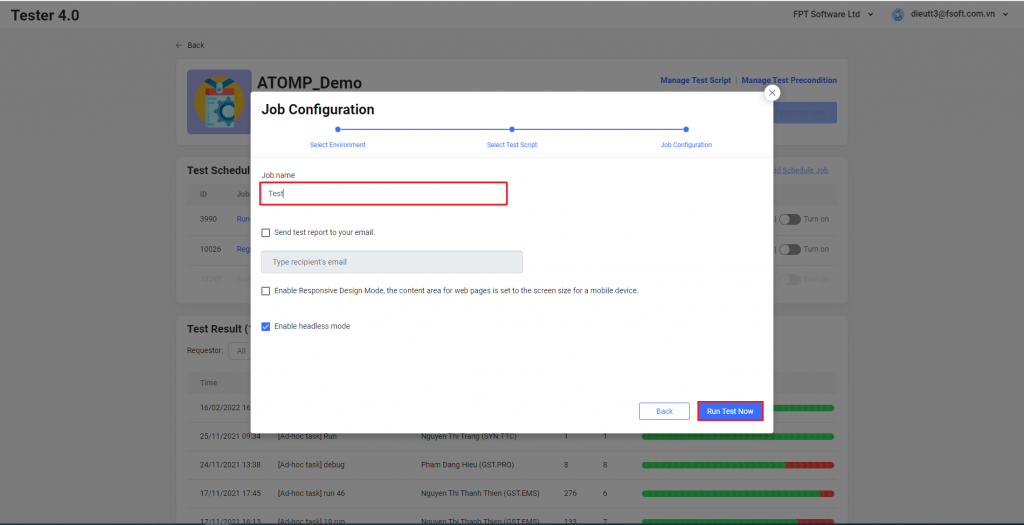
Step 5: View running test script(s) (Show the correct number of browsers and the name of each browser selected for running from step 2).
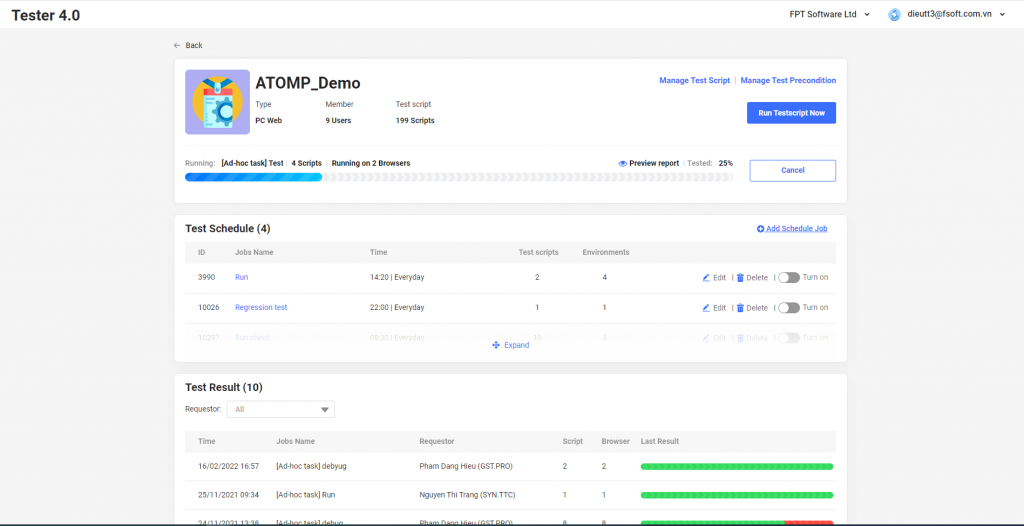
Step 6: After the test script execution is finished: The Test Report will be shown in the Project Detail screen.
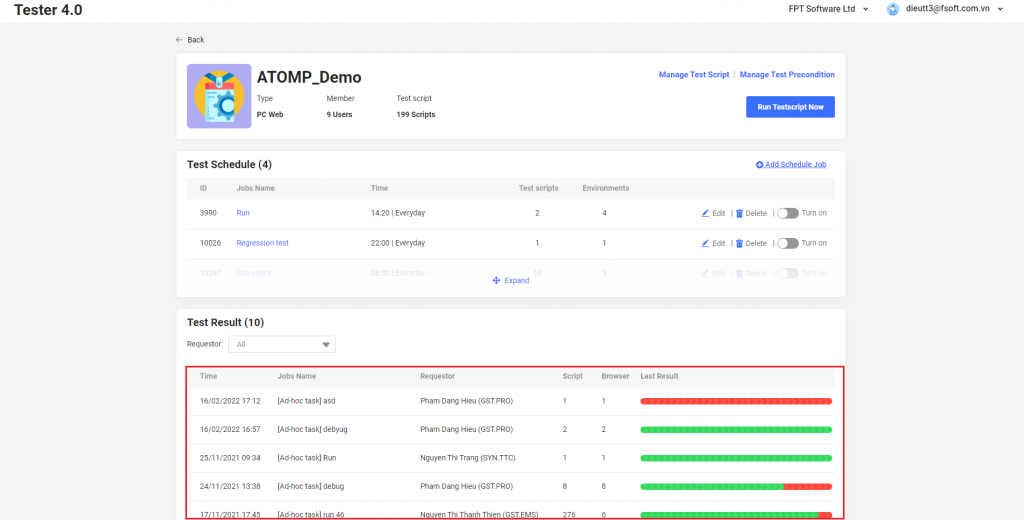
To view the detail of a Test report: click on each test report item in the list.
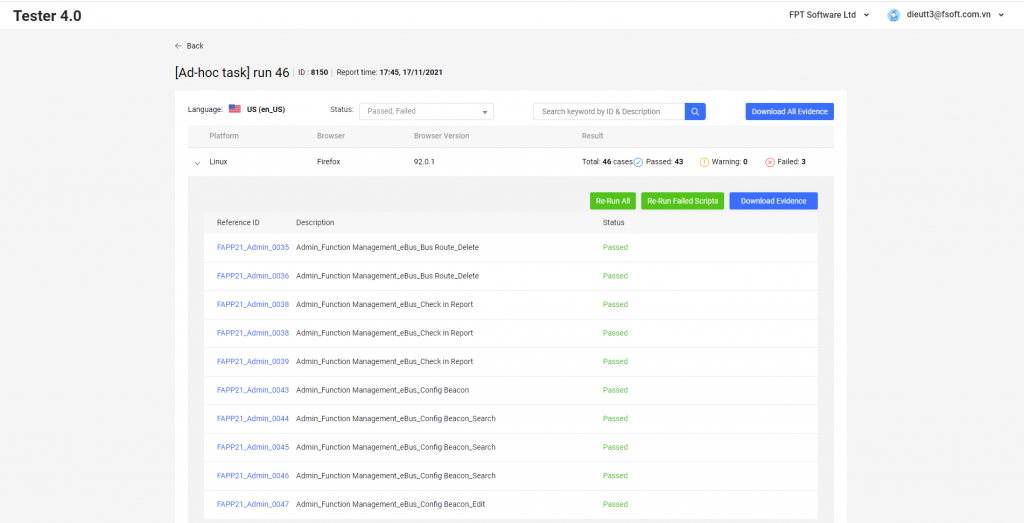
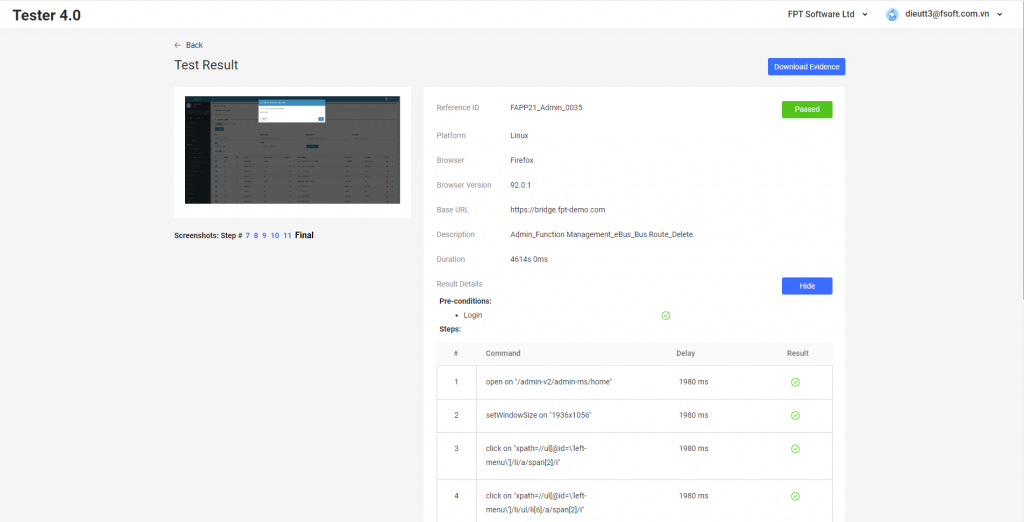
2. Run a script On Schedule
- Run a script On Schedule same with “Run Now” feature (follow 1. Run Now).
3. Check test result
Checking test result is same with checking test result in Studio Mobile.
4. Download evidence
On the test report detail screen, click on button Download evidence then click on button Download Evidence. Then tester 4.0 will send to you an email when the process is completed.
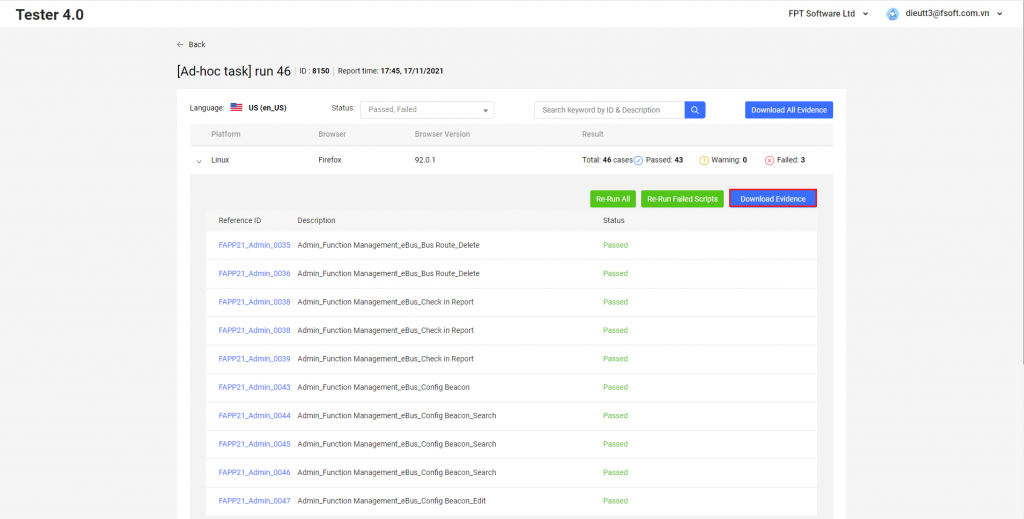
5. Send mail
To receive test report, after user select test scripts and browsers, you tick on Send test report to your email and input recipient’s email. Then Tester4.0 will send test report to you when test script run completely.