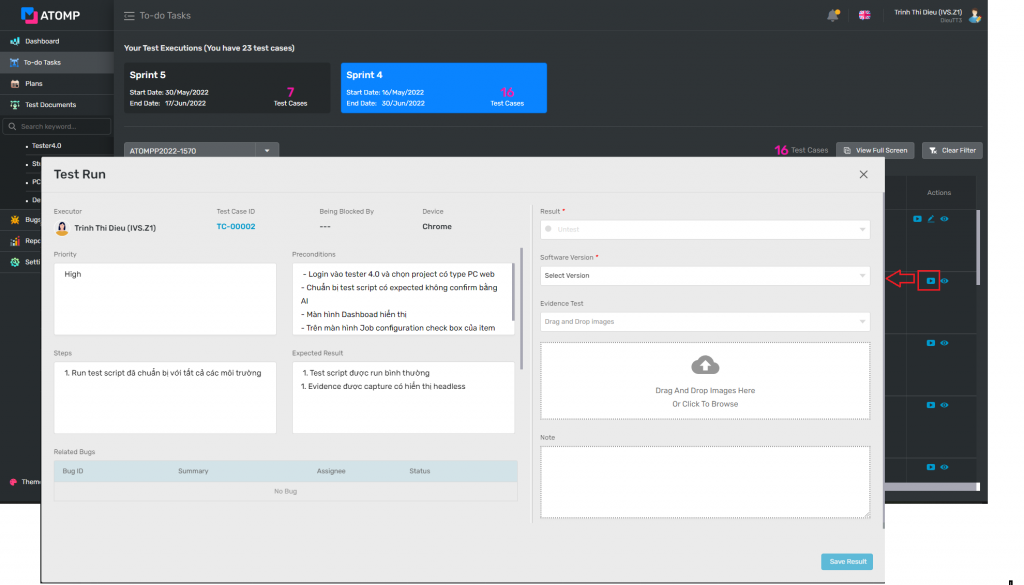Part 8: To-do Task
II. Run test (The same as run-test on test execution screen of Plan)
Step 1: Tester clicks on Re-test from column “Action” -> Open Test Run screen, which shows the test case information and test results.
Step 2: Select a test result (user chooses from the drop down list with the following options: Pass, Fail, Wait, Block, N/A, Cut.)
Step 3: Select a software version test added by the PM. (When the developers release a new software version -> PM needs to add a new software package inside the Setting Environment screen. Detail on how to add a new software function here Add Software Package)
Step 4: Tester inserts test evidence image (Inserts from browser or drags and drops).