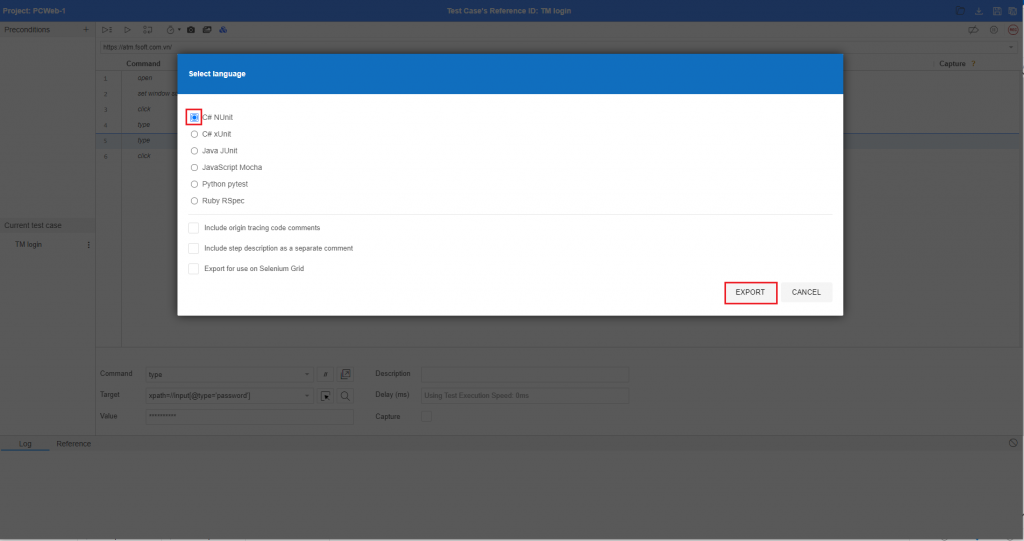B. Execute script for PC Web
II. Download-Add Test Script
1. Download test script
After successfully creating the test script, if you want to export the generated test script:
Step 1: Click on  icon to download test script.
icon to download test script.
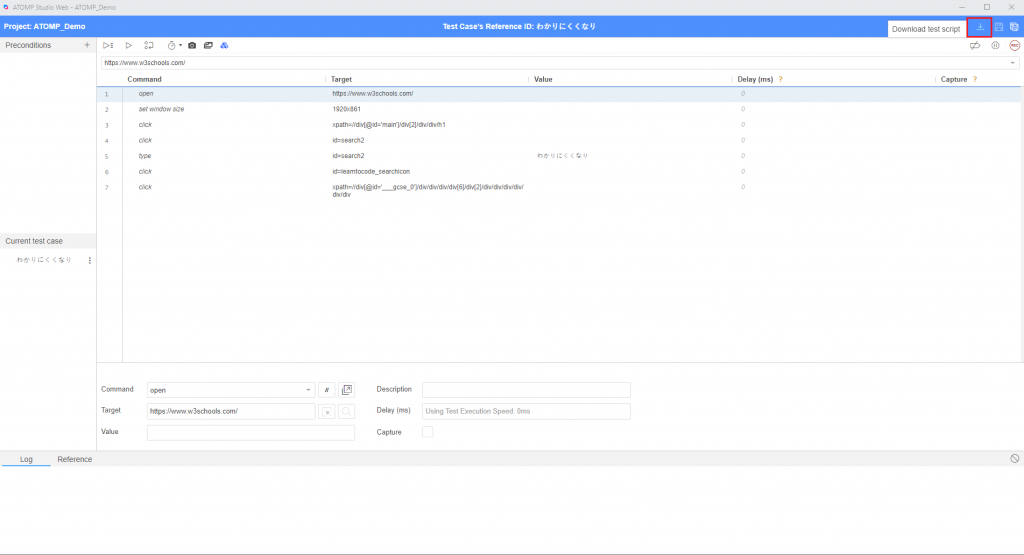
Step 2: Select folder to save script.
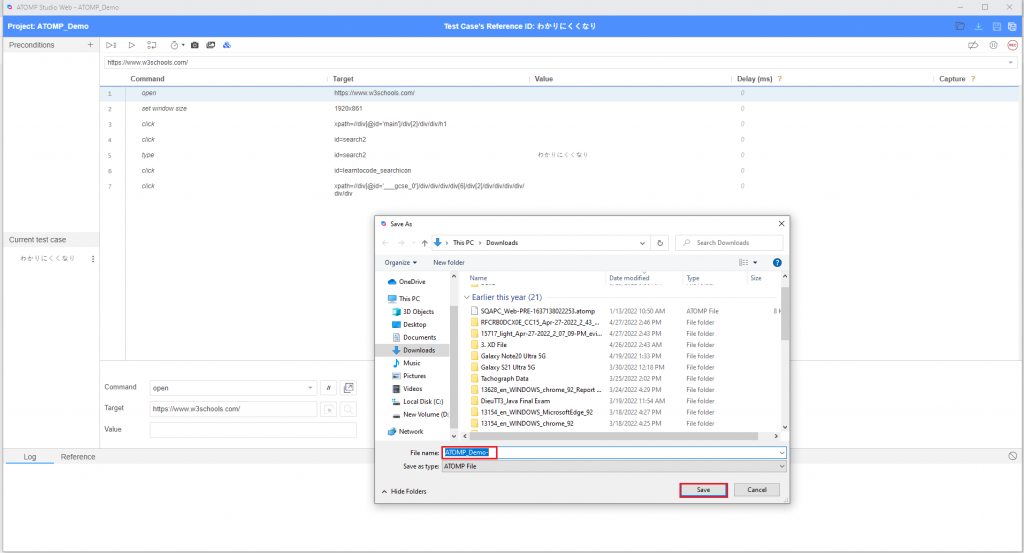
2. Add test script
If you already have a test script file, you can add the file by following these steps:
Step 1: From the “Manage Test script” screen, click on the “Add Test script” button to open the “Add Test script” popup.
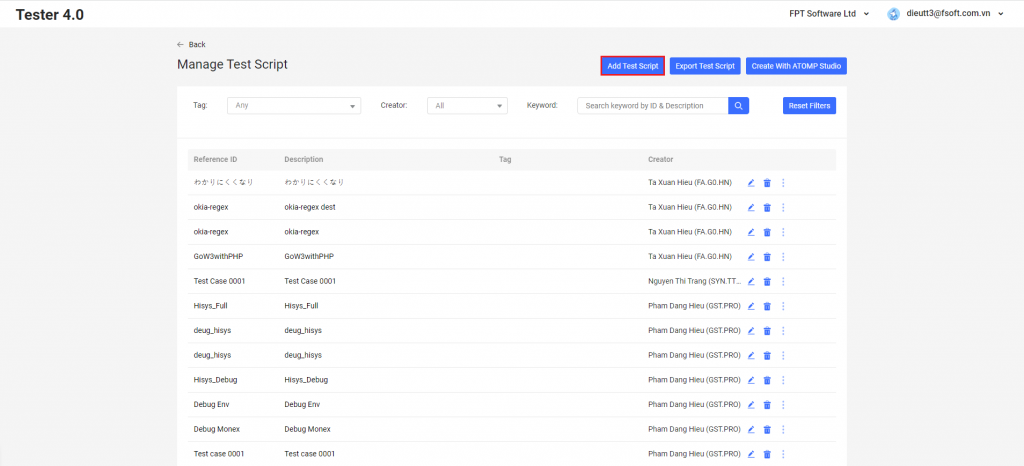
Step 2: Select the test script file you want to import (file extension .atomp), then click the [Open] button.
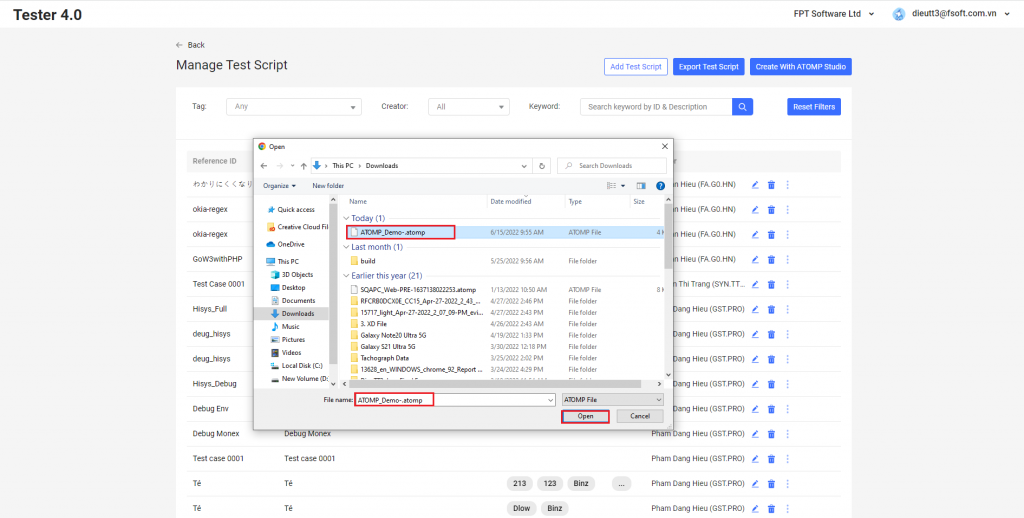
3. Export Test Script
After successfully creating the test script, if you want to export the generated test script, you can follow these steps:
Step 1: From the “Manage Test script” screen, click on the “Export Test script” button to switch to the “Export Test Script” screen.
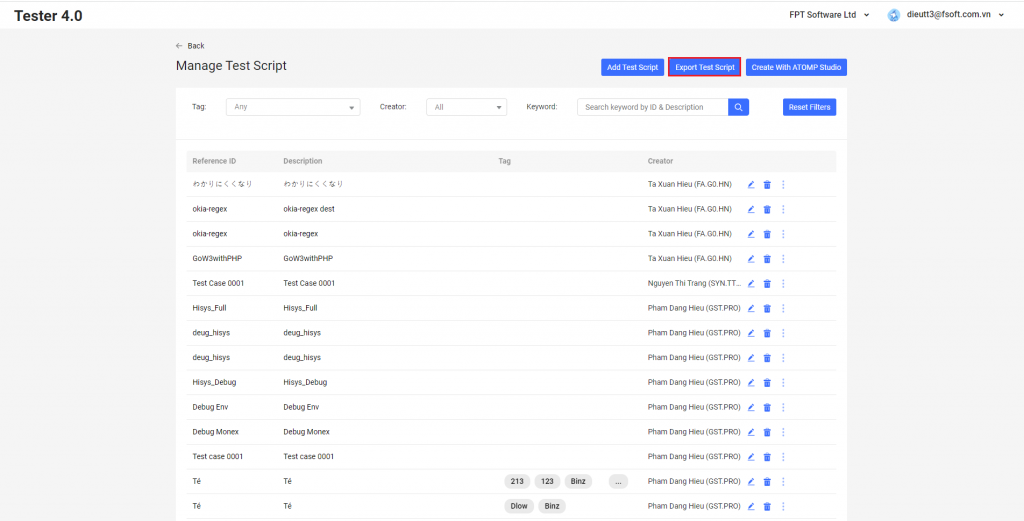
Step 2: Select the test script you want to export, then click the on the [Export X Test script] button (X is the number of test scripts you want to export).
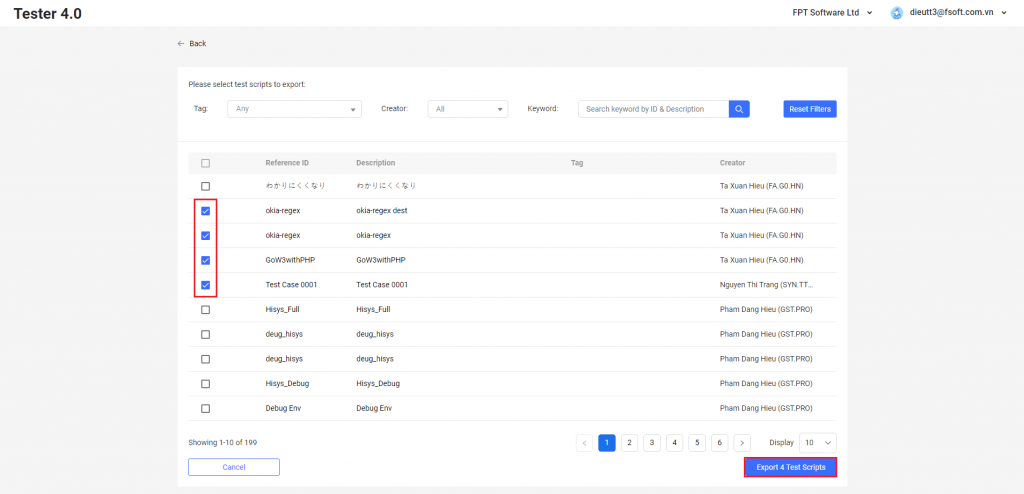
4. Export Test Script to code
After creating the test script successfully, if you want to export the created test script to code, please follow these steps:
Step 1: On the ATOMP Studio Web, click on icon  then click on Export button. The [Select language] pop up is displayed.
then click on Export button. The [Select language] pop up is displayed.
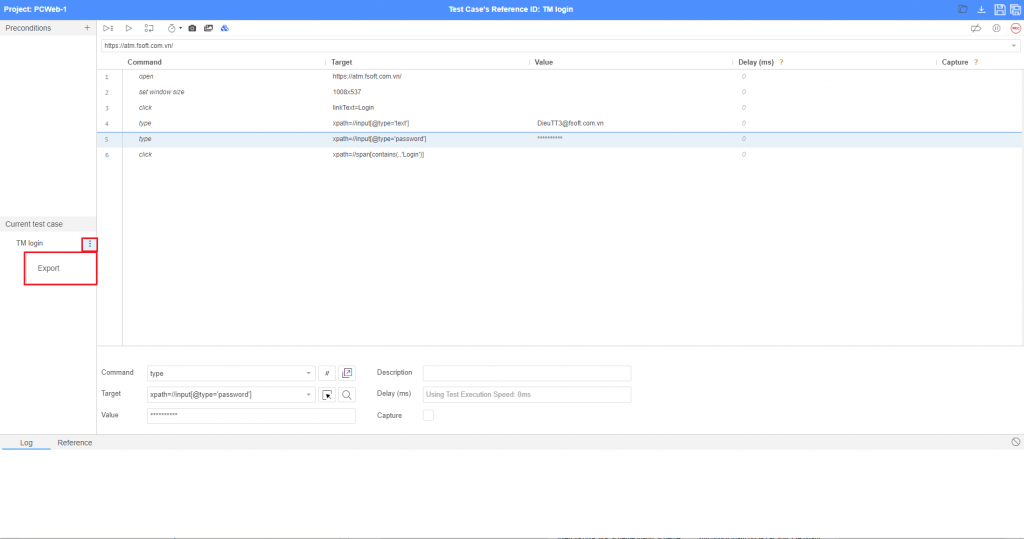
Step 2: Select language then click on button Export.