Part 5: Plans
II. How to Create Test Executions?

1. Create Test Executions
Test leader/PM can create test execution for each Plan by these 2 steps:
Step 1: Click on Add New Test Execution button.
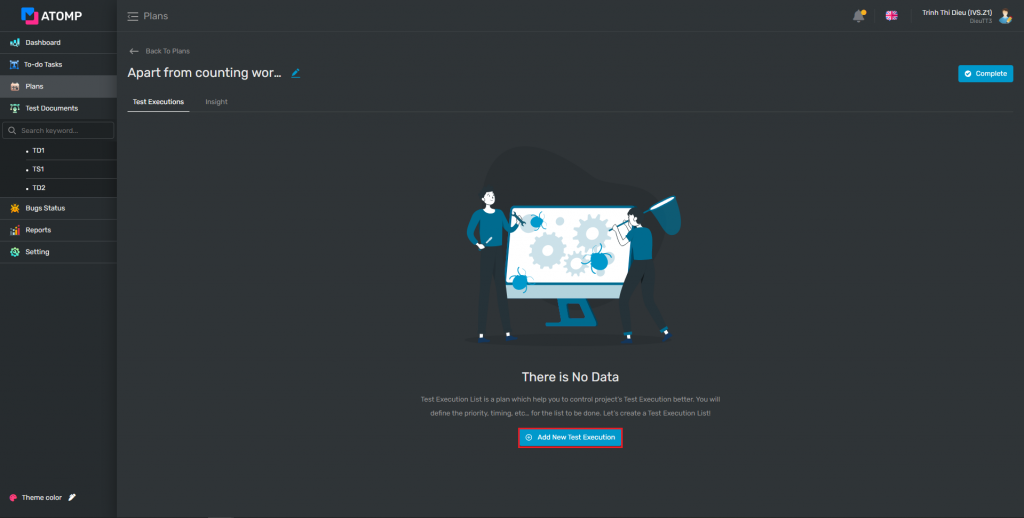
Step 2: Input test execution’s information (Title name, Start Date, End Date and Subproject).
+ Title name
+ Start Date, End Date: execution’s date (Start date of plan < or = Start date of test execution < or = End date of test execution)
+ Subproject: user chooses a subproject that PM created previously from the setting screen.
+ Assignment Field: User selects one or more assignment fields that PM created previously from the setting screen. The default value is Device.
+ Test Result Field: User selects one or more created test result fields from the setting screen. The default value is Software Package.
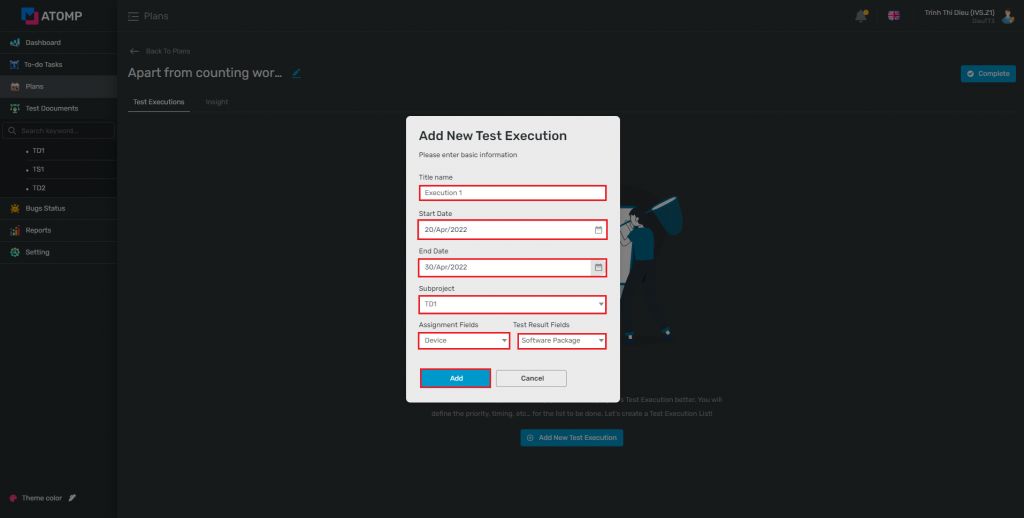
- The same for Create Plan, user can create one or more test executions.
- For plan with all test execution completed, you can change the status of the plan by clicking
