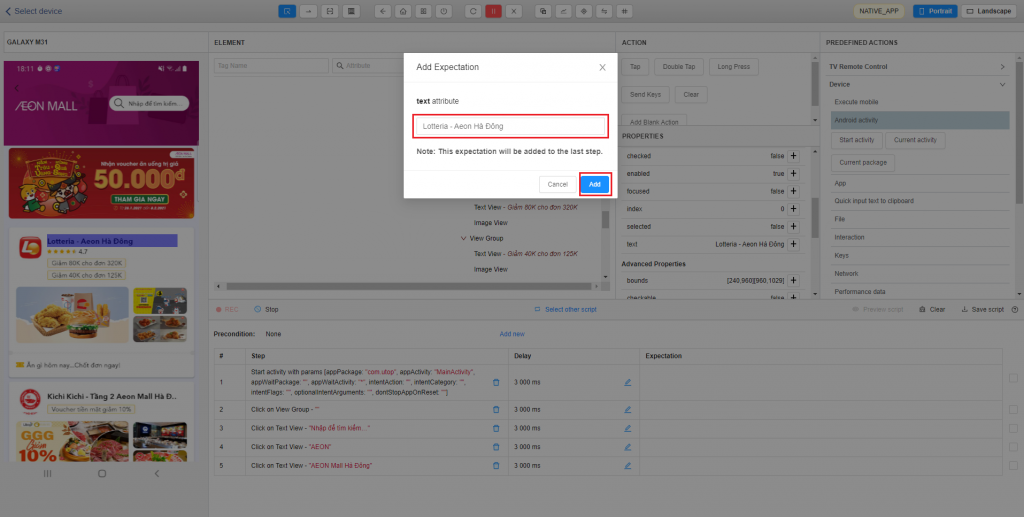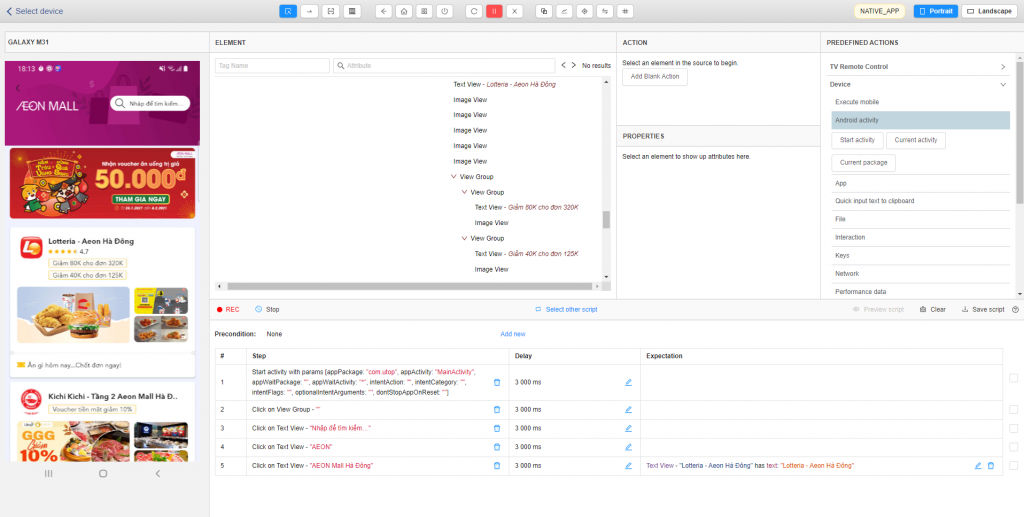[Precondition]
- Install Utop app on device.
[Steps]
- Open Utop app.
- Click View Group view “View as guest”.
- Click on Text View “Nhập để tìm kiếm”.
- Click on Text View “AEON”.
- Click on View Group “AEON Mall Hà Đông”.
[Expected]
5. Text “Lotteria – Aeon Hà Đông” is displayed correct
Create Test precondition
- Install Utop app on device
Install app via Device Farm https:/devicefarm.atomp.io/ by:
- With Android, go to the Play Store to download the app.
- With iOS, go to the App Store to download the app (With ATOMP’s Apple ID account already logged in, in case the App store requires entering a password to download the app, please contact us for it).
Create Test script
Step 1: Open Utop.
Login app to https://tester40.atomp.io/ => Select project => Select Create script with ATOMP => Select device).
- With Android device
To open the app in Studio correctly and quickly, you will use the Start Activity command (Device -> Android activity -> Start Activity). In this command, you have to fill in 2 information: App package and App activity.
To get the App package and app activity, you will open the app on the device and in the Predefined Actions section select Device -> Android activity. Here there are 2 items: Current activity and Current package, the users will select these 2 items and copy 2 information in quotation marks.
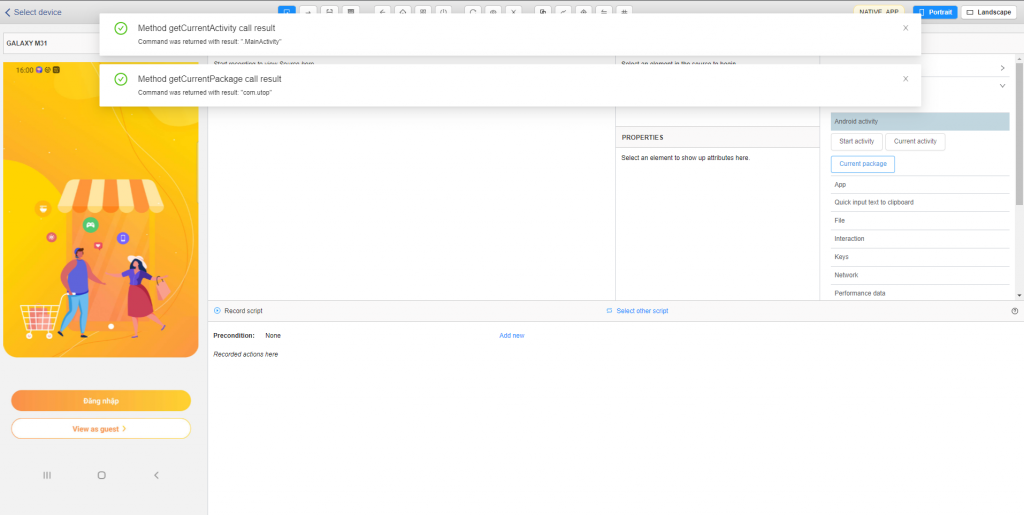
After getting the App activity and App package information, we will select the Start Activity item to fill in the app’s information (Note: recording before doing this step so that the system will save the action to open this app to run automatically.)
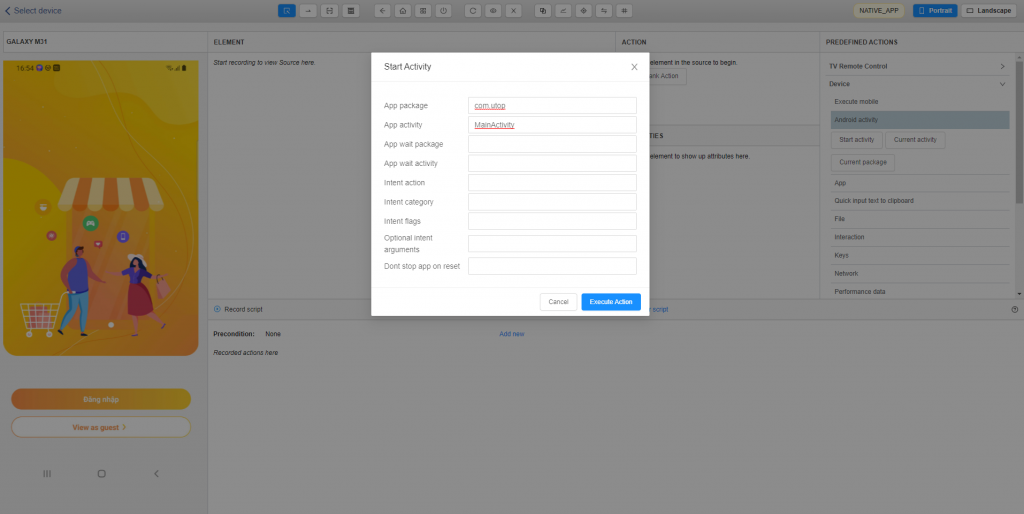
Fill in the information of the App package and App activity, then select the Execute Action button to open the app
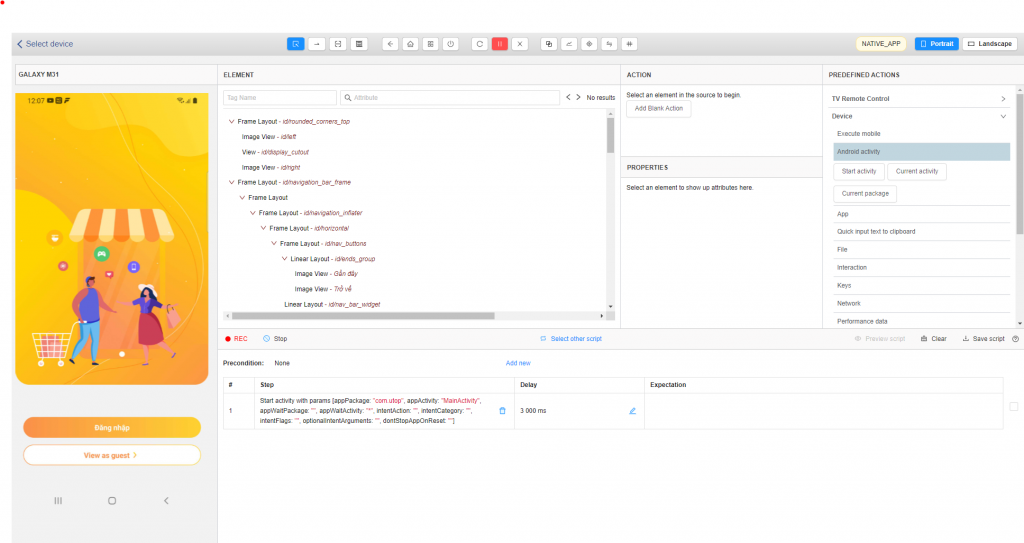
- With iOS devices (With iOS devices will open the app by entering the app’s Bundle ID).
After getting the Bundle ID of the app (Bundle ID was provided by developer) -> Users back to the Studio screen to open the app and create the script. At the Studio screen, select the Device item -> select App -> select Launch app and paste the copied Bundle ID -> select the Execute Action button to open the app (Note: recording before this step is done to the system to save the action to open this app.)
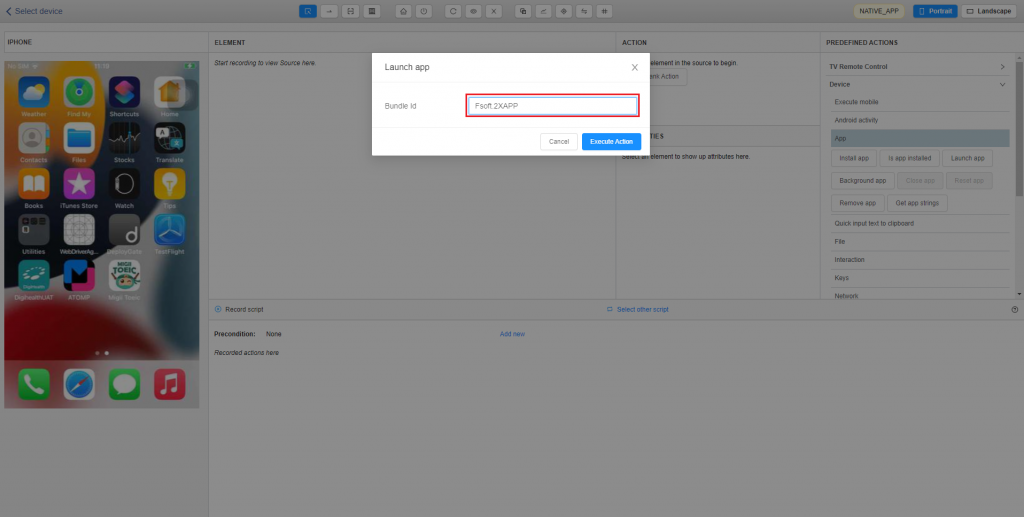
Step 2: Click on View Group “View as guest” on the device’s streaming screen (or on the source list), then click on action “Tap”.
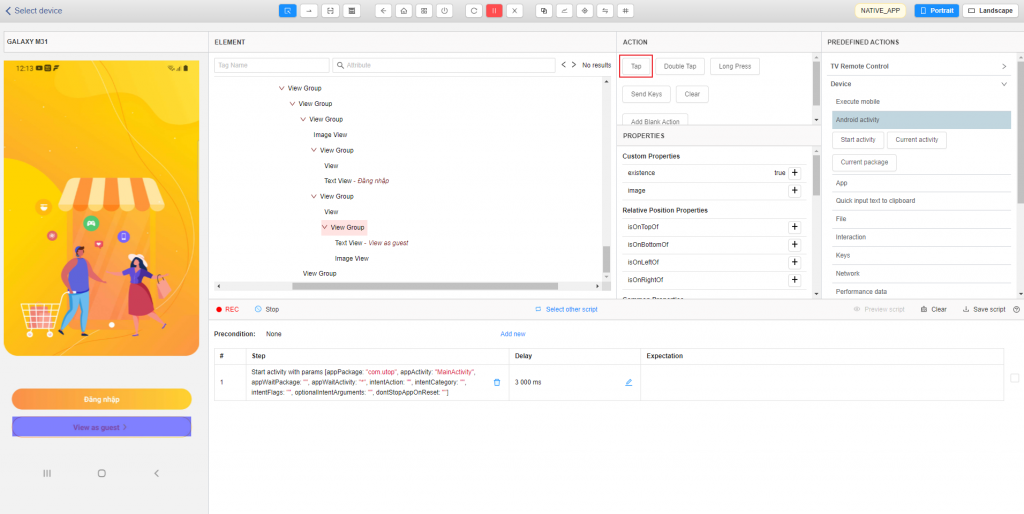
Step 3: Click on View Group “Search” on the device’s streaming screen (or on the source list), then click on action “Tap”.
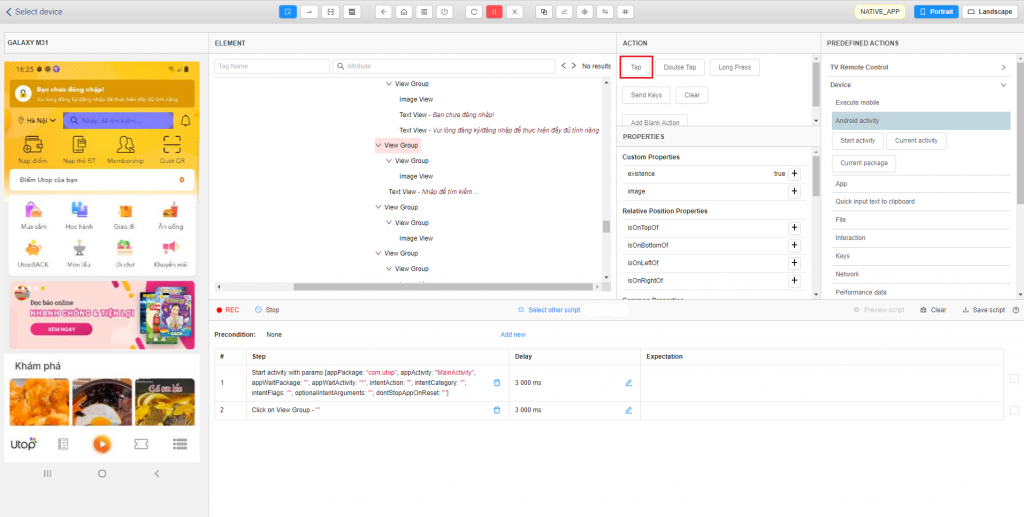
Step 4: In the search screen, in the recent search click on AEON then press Tab.
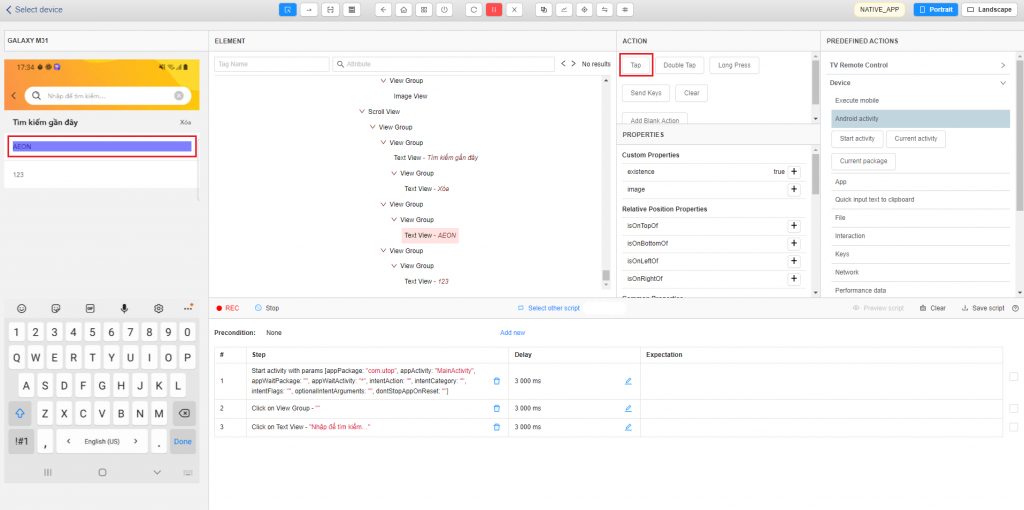
List of information related to “AEON” is displayed.
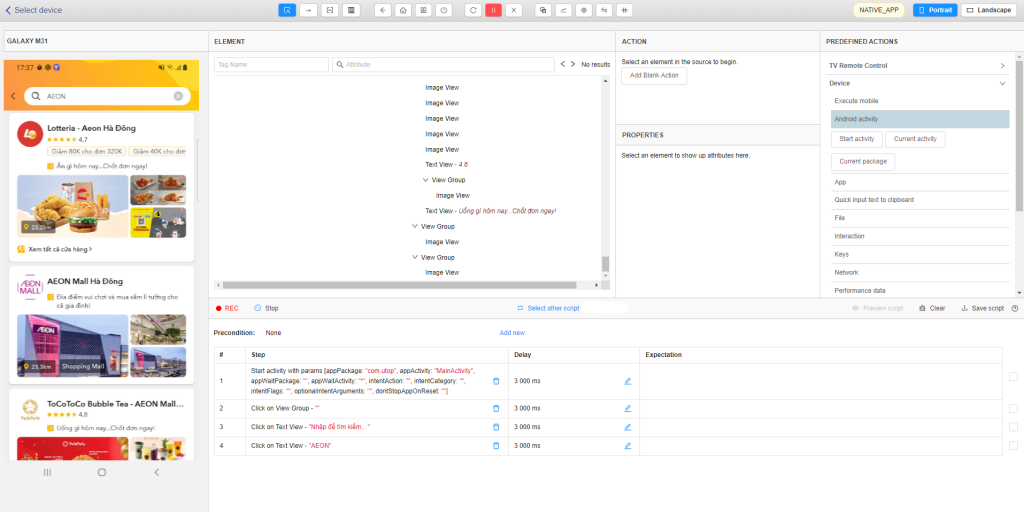
Step 5: Click on Text View “AEON MALL Hà Đông” on the device’s streaming screen (or on the source list), then click on action “Tap”.
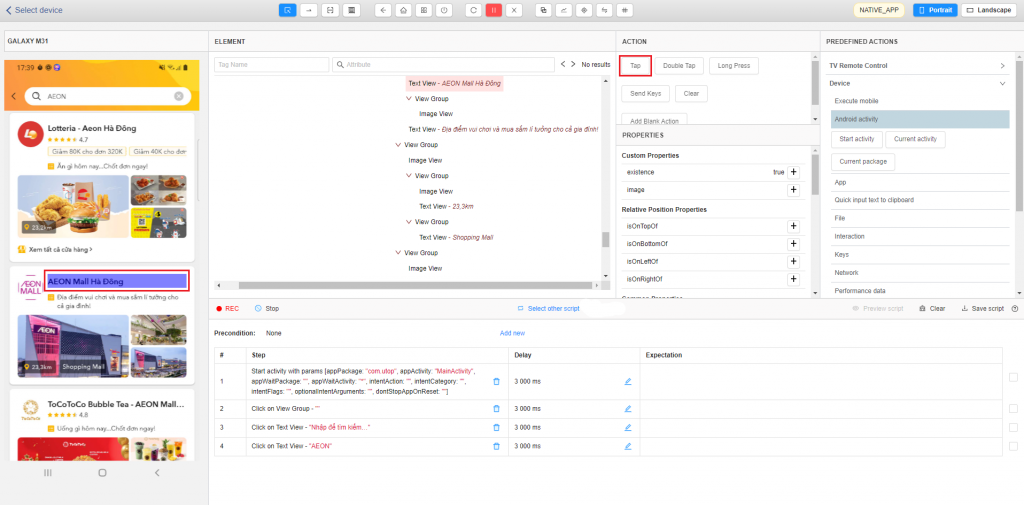
The list of “Aeon Hà Đông” stores is displayed.
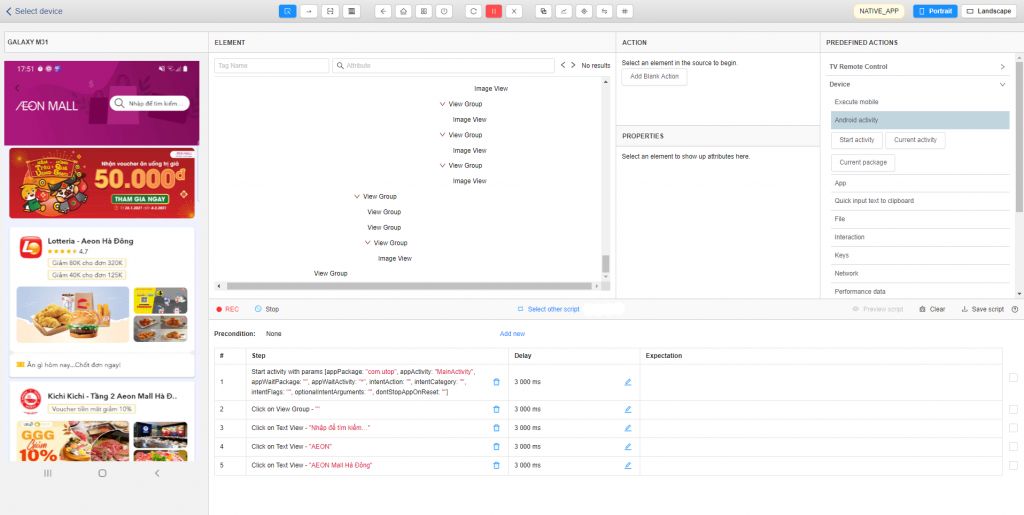
➪ To create an expectation text “Lotteria – Aeon Ha Dong” is displayed on the screen. Click on the text “Lotteria – Aeon Ha Dong” on the Streaming screen of the device (or on the source list), then in the “PROPERTIES” section, click the “+” sign in the “Text” property.
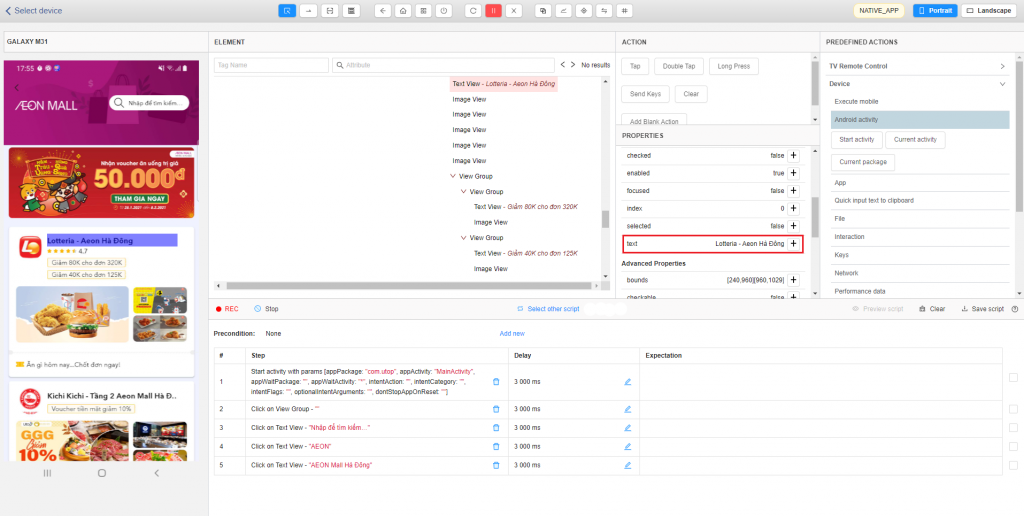
On the “Add Expectation” popup, check that the text you want to display is correct? If TRUE click “Add”; if it is FALSE, edit it, then click ‘Add’.