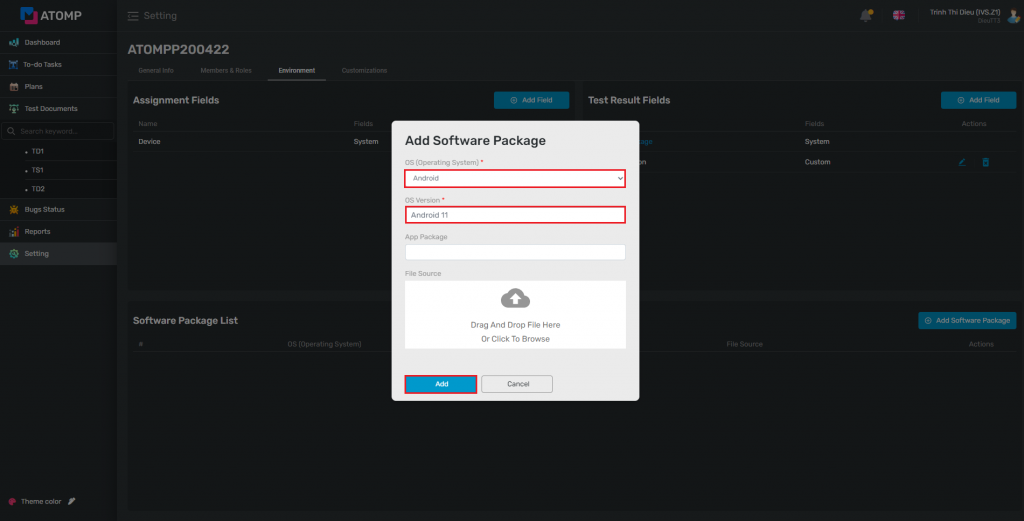Part 2: Setting
III. Add Environment
2. Test result field
Test result field is used to manage information field when filling in test case results. The default value when initializing project is Software Package. PM can add assignment fields by follow:
Step 1: Inside the Environment tab of the Setting screen, click on [Add Field] button. The Add Test Result Field pop up is displayed.
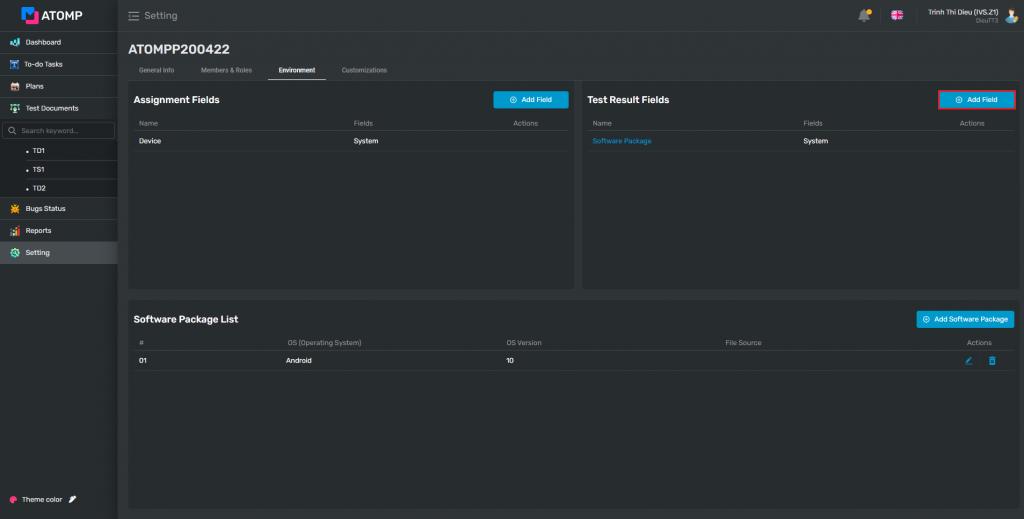
Step 2: Input test result field name then click on [Add] button. The added test result field will be displayed in list of test result field.
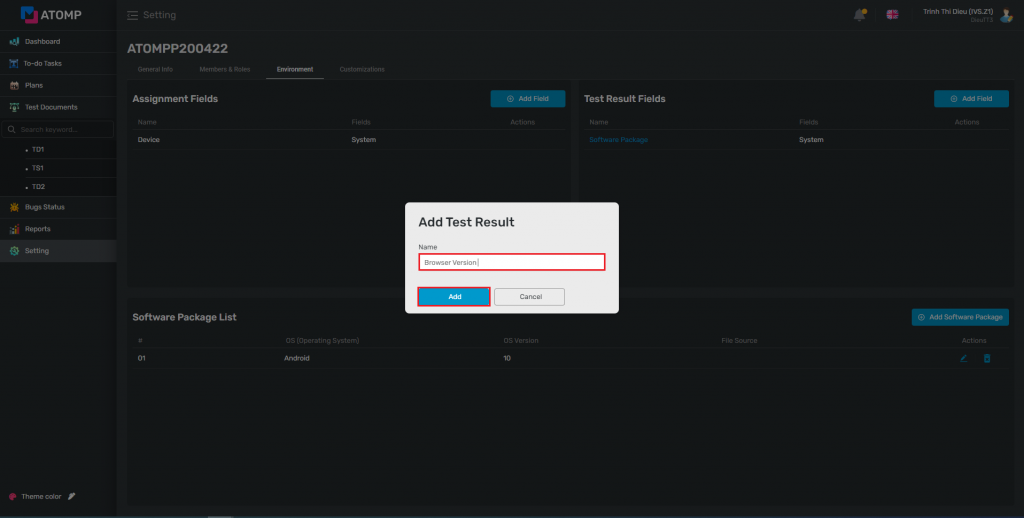
Step 3: Add the list of values for the created test result fields by selecting the test result field which you want to create then clicking on [Add Field] button. The Add Field pop up will be displayed.
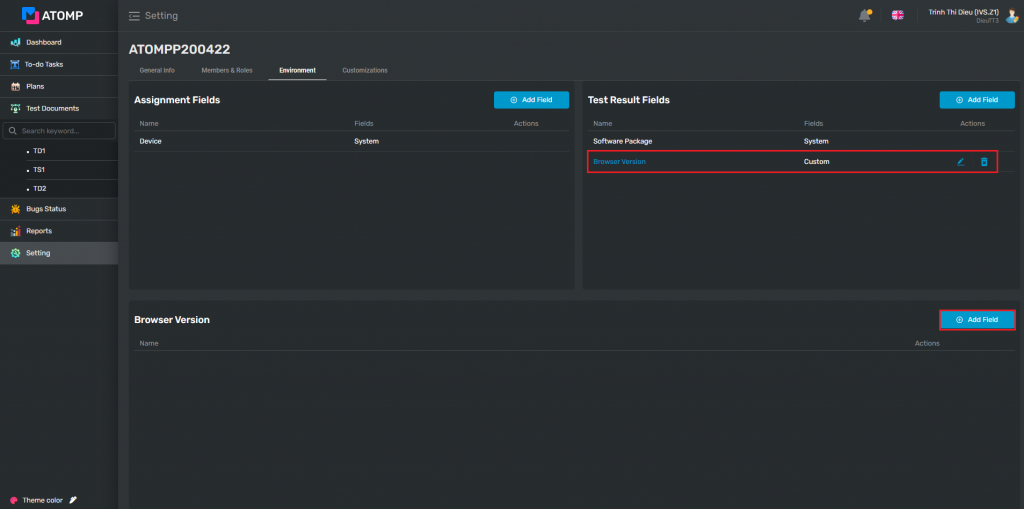
Step 4: Input test result field’s name then clicking on [Add] button.
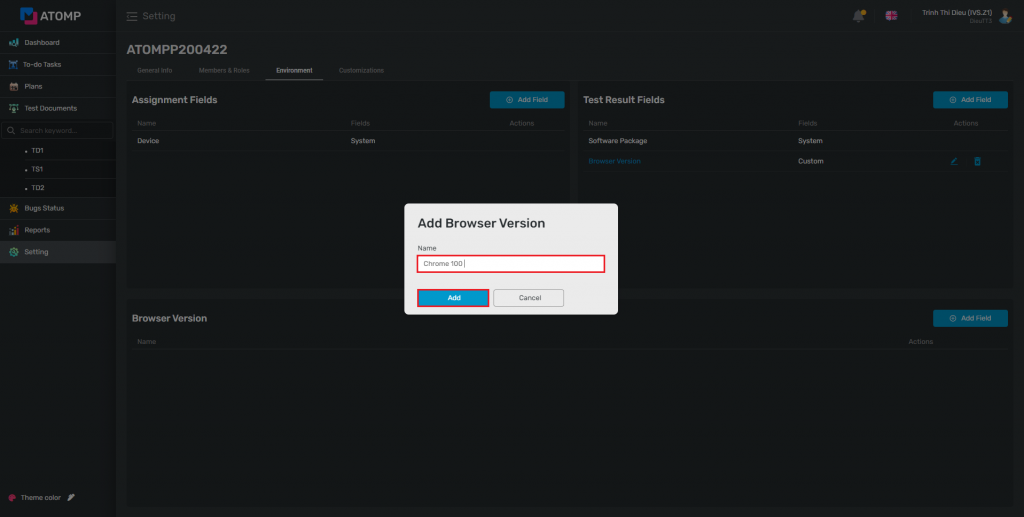
Step 5: Click on the edit icon to edit field(s) that user wants => The “Edit field” pop up will be displayed => Input new name then click on [Update] button.
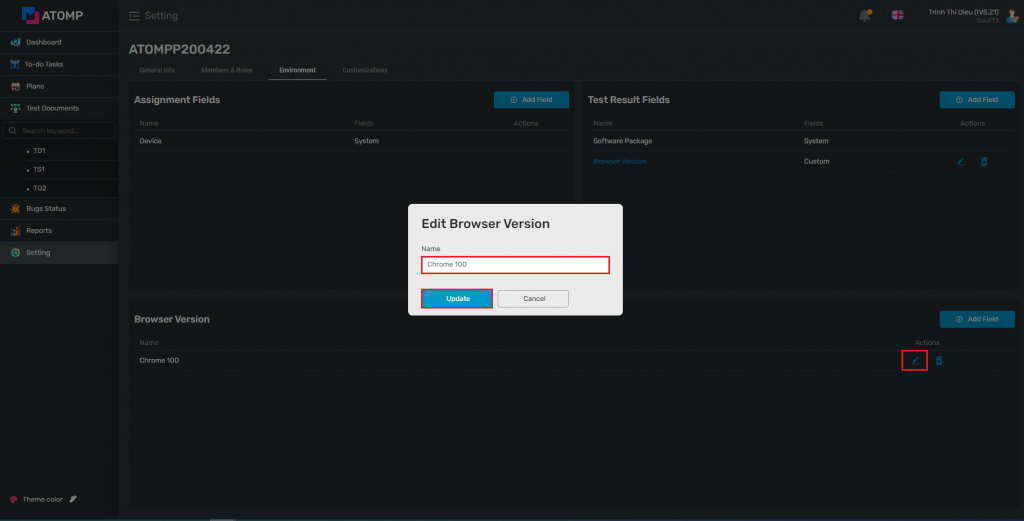
Step 6: Click on the remove icon to delete field(s) that user wants => The “Delete Test Result Field” pop up will be displayed => Click on [Yes] button.
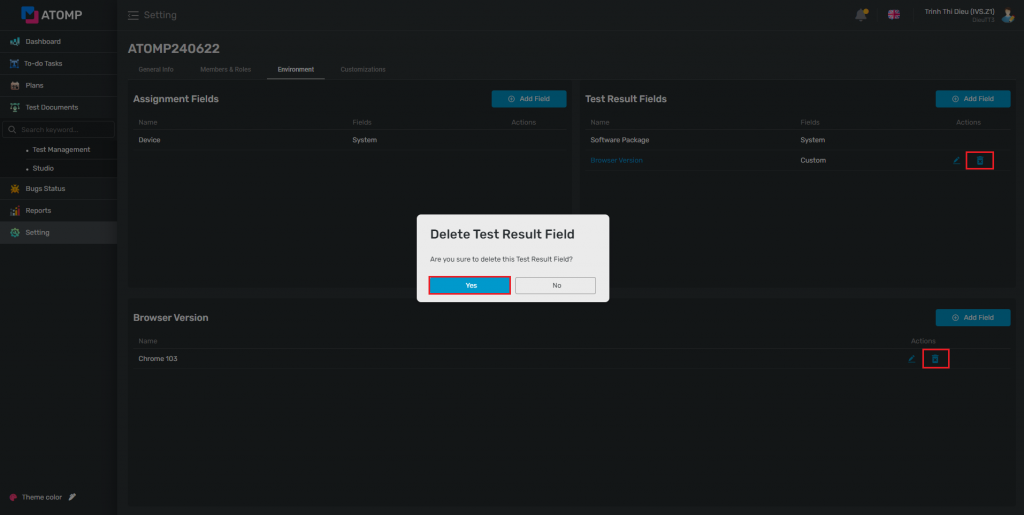
In the Project, PM can add software packages in 6 steps bellow:
Step 1: Inside the Environment tab of the Setting screen, select Software Package in Test Result Field.
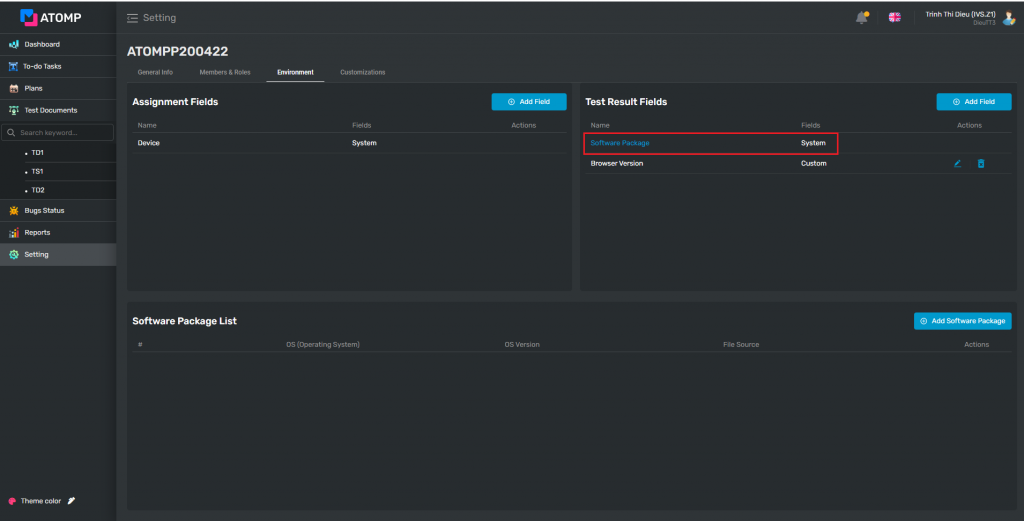
Step 2: Click on [Add Software Package] button. The Add Software Package pop up is displayed.
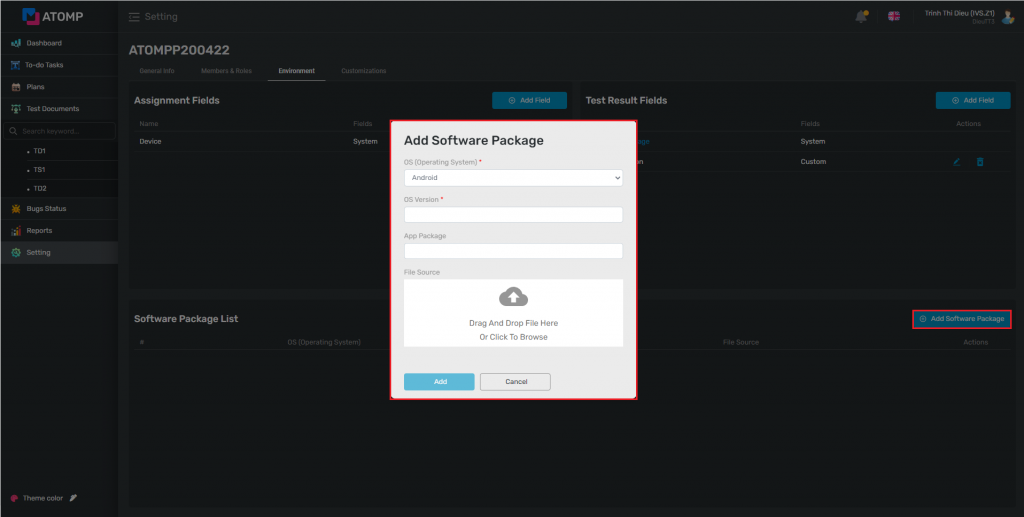
Step 3: Select the type of OS by clicking on the icon dropdown.
Step 4: Input software package information.
Step 5: By clicking this icon  , user can upload any file (ex: APK, IPA) from theirs PC .
, user can upload any file (ex: APK, IPA) from theirs PC .
Step 6: Then, click [Add] button.