Part 3: Create Test Document With Test Design
I. How to create Test Document for a project?
2. How to create a Function List?

Step 1: On the Test Document screen -> Select Function List tab => Click on Create New Function List button.
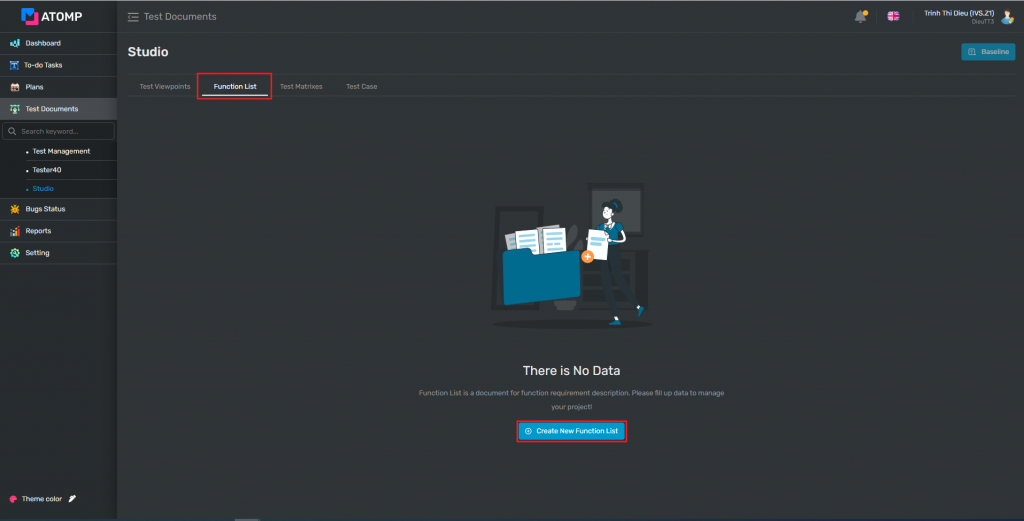
⇨ Create new function list screen will be displayed as below:
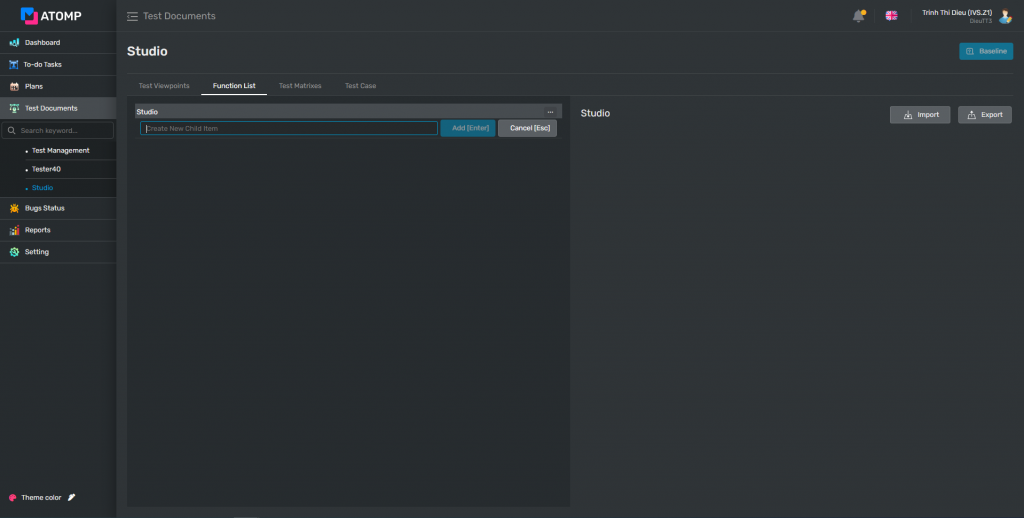
Step 2: Creating a child function list. There are 2 ways to create a child function List:
- The 1st way: input data into the text box Create new child
- Click on […] button at the same line of the subproject name.
- Select [Create Child] button.
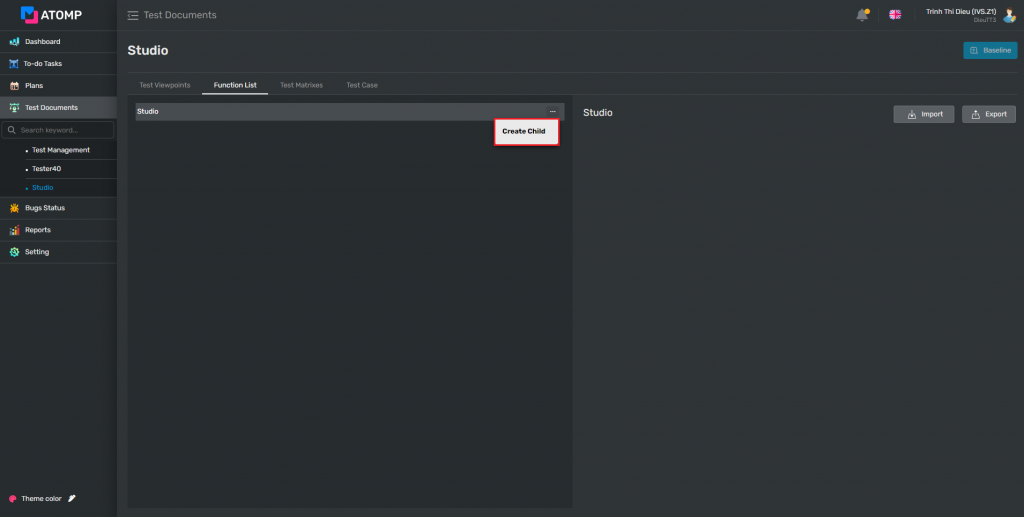
3. Input valid data into textbox Create New Child
4. Click on Add [Enter] button => Child function will be added successfully.
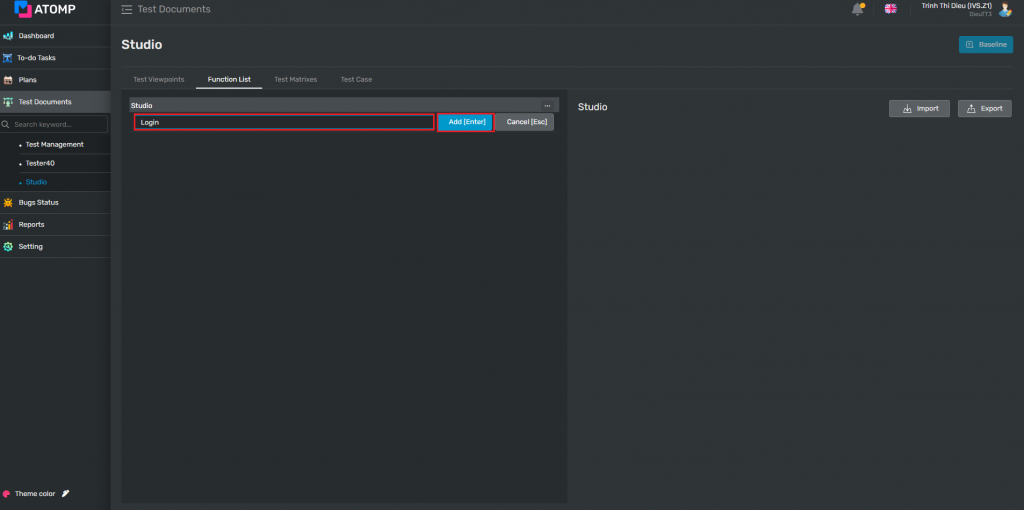
- The 2nd way: Importing file.
- Click on the Import button
- Upload a valid file (<3 MB), template from your computer or download the sample file by clicking on [Export] button.
- Click on OK button inside the Import Function popup.

⇨ Function list tab will be displayed as below (data is inserted):
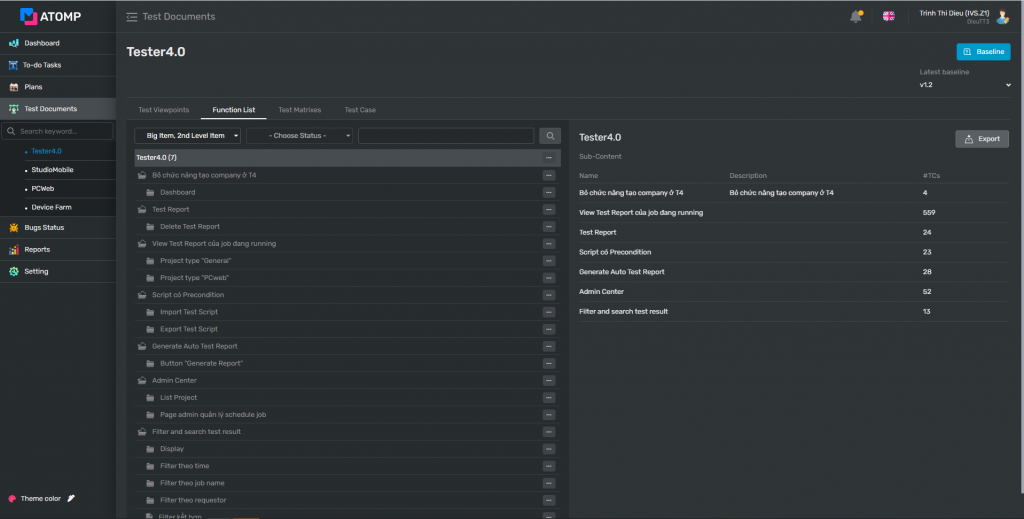
➢ To insert a same level function list, follow these 4 steps below:
Step 1: Click on […] button at the same line of the function/viewpoint
Step 2: Click on [Insert] button => a new line of text box input will be displayed as below.
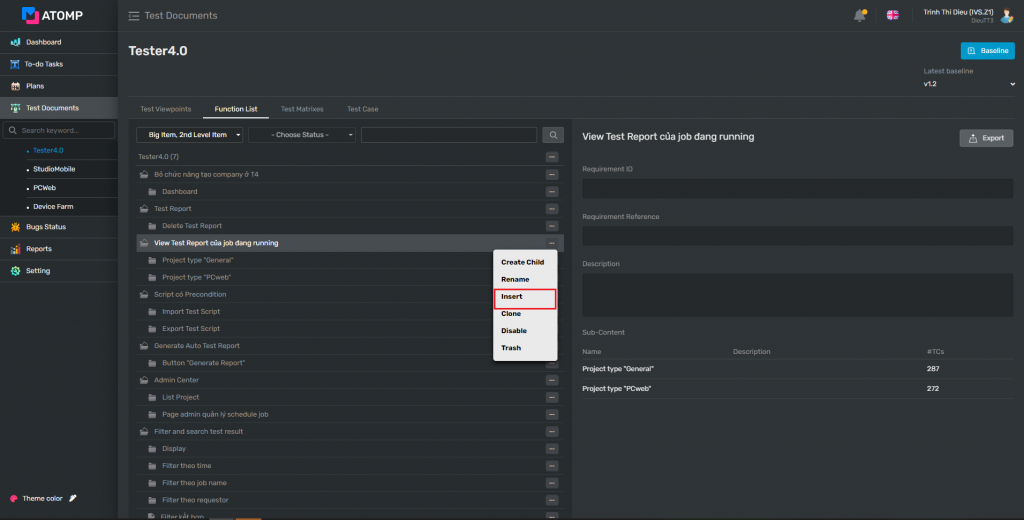
Step 3: Input a valid name into the text box
Step 4: Click [Add [Enter]] button to save the new data (or user can press “Enter” key from the keyboard).
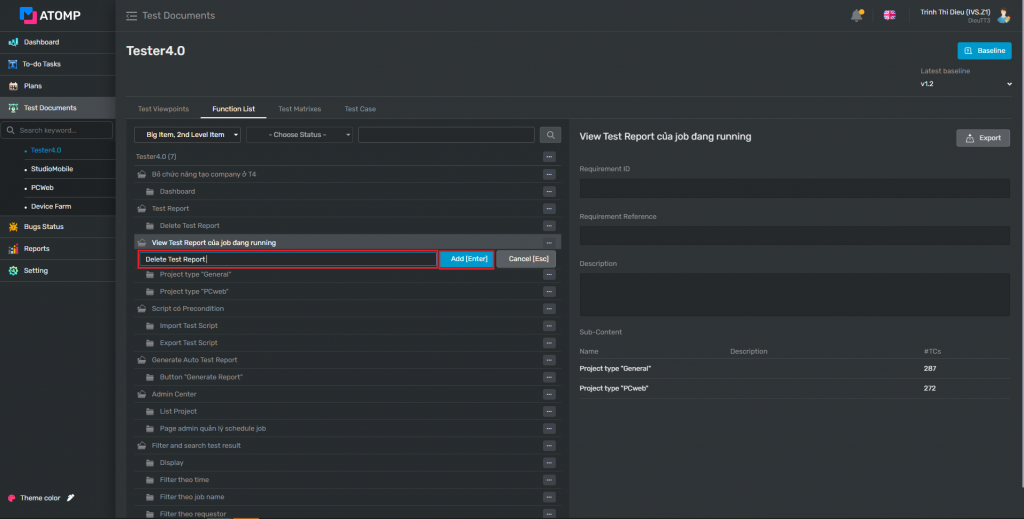
➢ If you want to clone a function, do like the way you clone viewpoint (refer Clone Viewpoint)
➢ If you want to disable/enable a function, do like the way you disable/ enable viewpoint ( refer Disable/ Enable Viewpoint)
➢ If you want to delete a function, do like the way you delete viewpoint (refer Trash Viewpoint)
