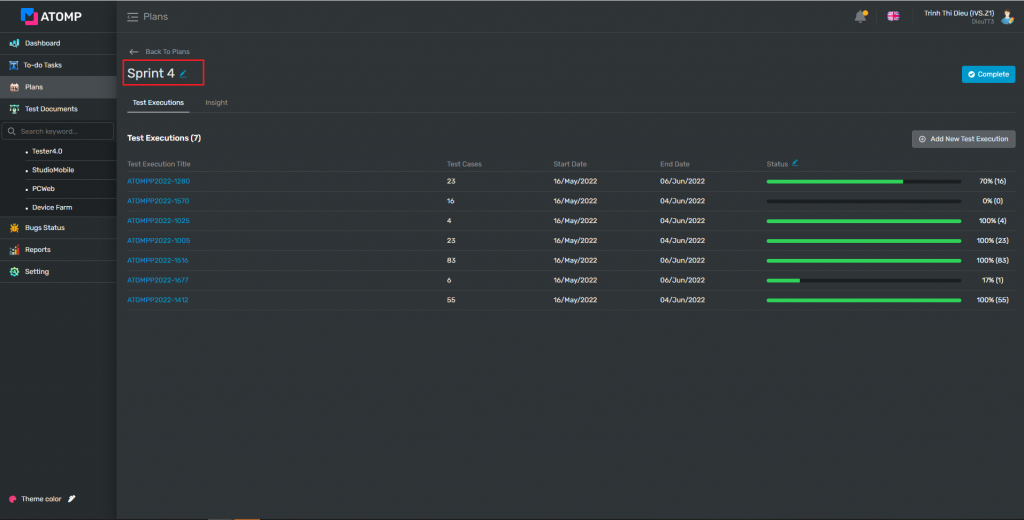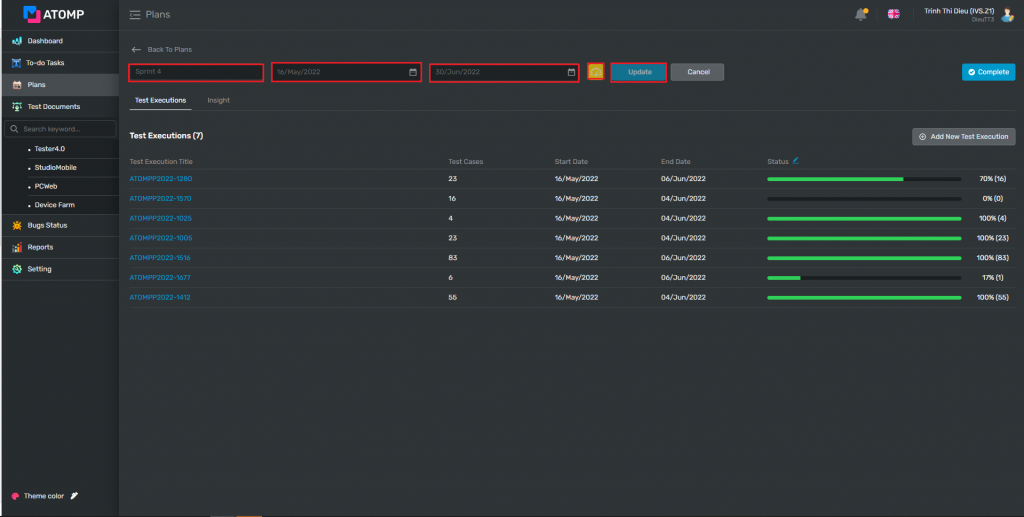Part 5: Plans
Plan is a combination of plans created by PM / Leader to test project’s individual plan. A plan includes many Test Executions. In each plan, PM/Test Leader can choose the test case(s) for test release on each test execution.
A Test Plan offers 2 main functions:
- Executions: Listing all test execution
- Insight: Counting the number of test cases with status (Pass, Fail, Wait, Bock, N/A, Cut, UnTest) and showing chart (Burndown Chart, Burnup Chart, Stacked Chart)

So, if you want to create a Test Plan, you will need to follow these steps:

I. How to Create a Plan?
1. Create a Plan
Each project can have one or more plans. If you want to create a plan, please follow these steps:
(1). Click on Plans on the left menu
(2). Click on the [Create New Plan] button -> a popup will be displayed.
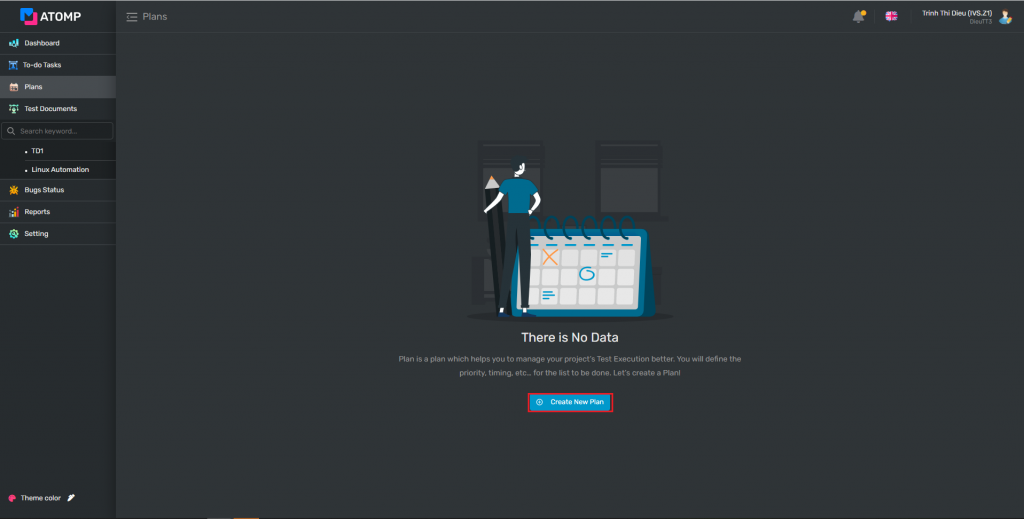
(3). Input Plan’s information (Name, Start Date, End Date).
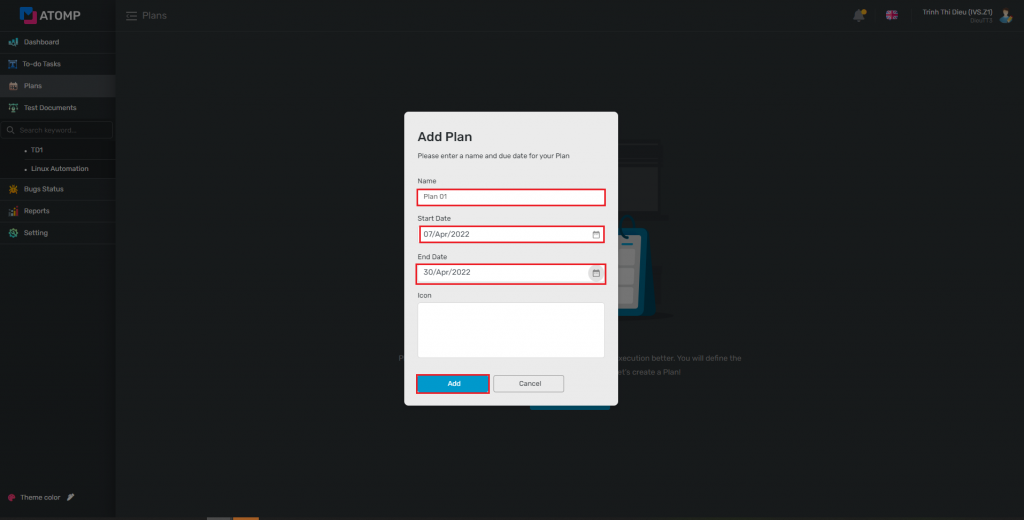
- Showing new Plan information after creating. User can add another Plan by clicking [Add Plan] button.
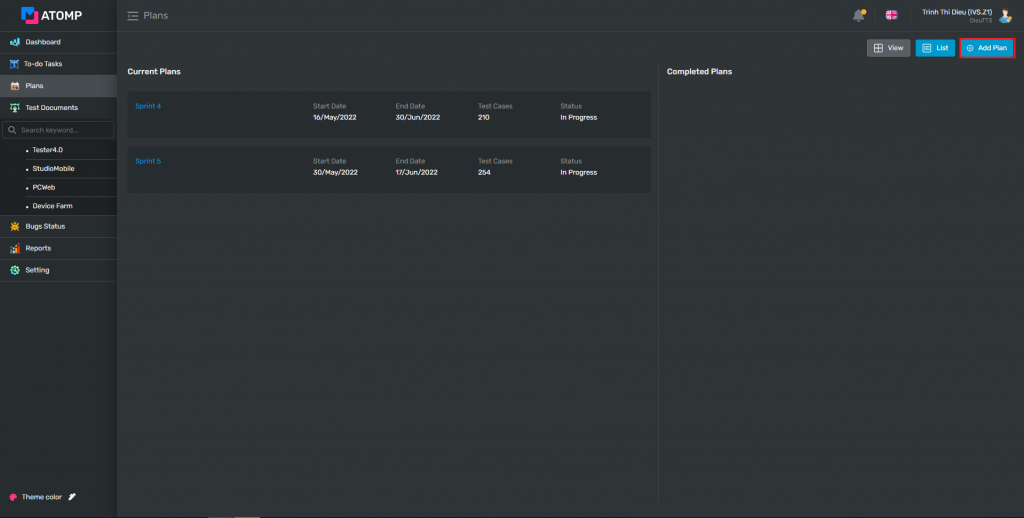
- After create Plan successfully, user clicks on a Plan’s name -> the Create Test Execution screen will be displayed. (You can view the Guideline here Create Test Executions).
2. Edit a Plan
For each previously created “Plan”, user can edit the name, start date, end date and icon of that plan by selecting the icon