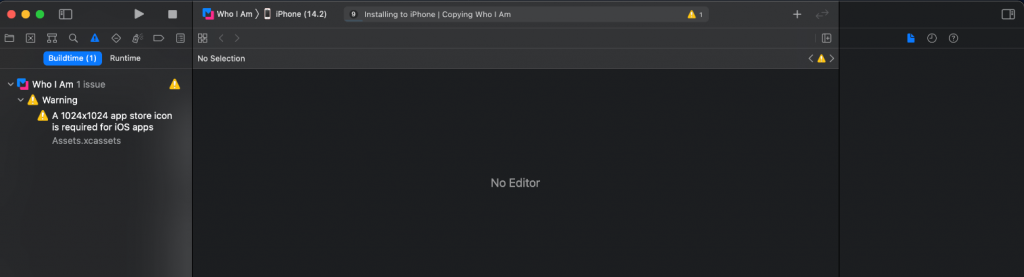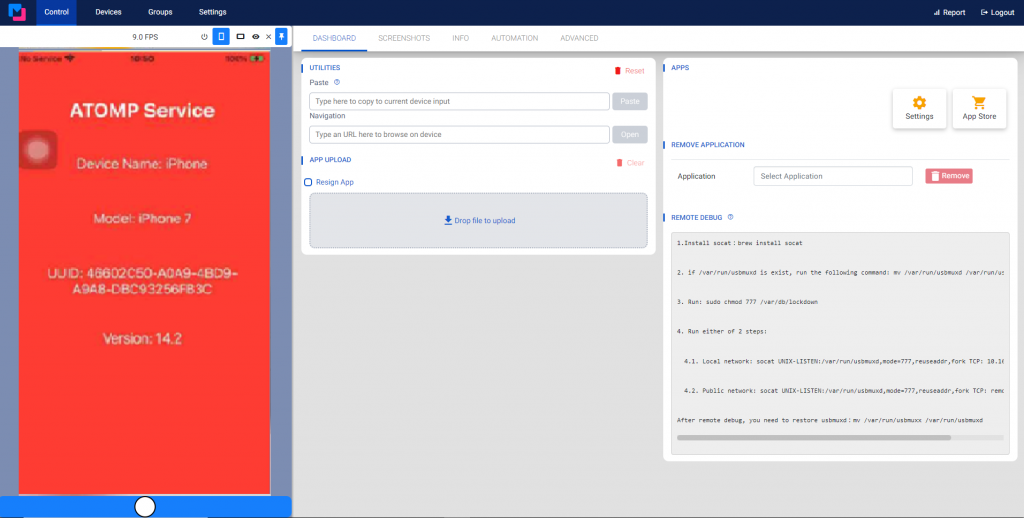VII. Remote build and remote debug
1. Android
- First, select available device and click Use to get instructions.
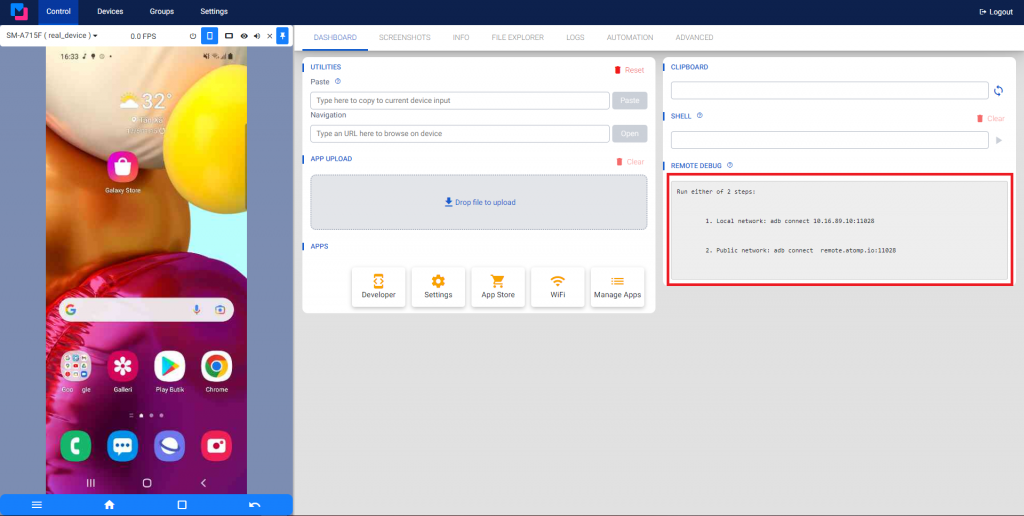
- If user is not on the same local network as the device, open terminal and run step 2 in the instructions. Example:
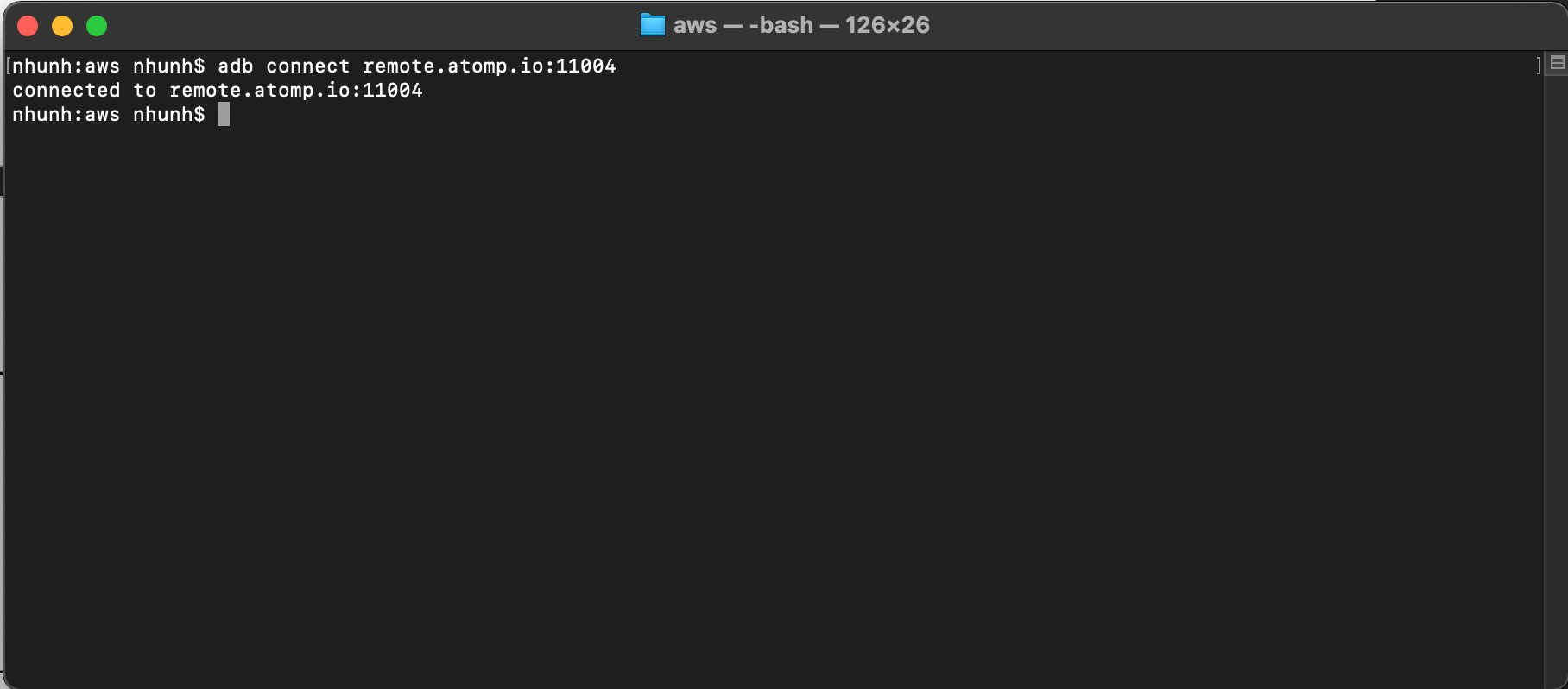
- If user connects to the device for the first time, go back to device farm web app and click Add Key allow access.
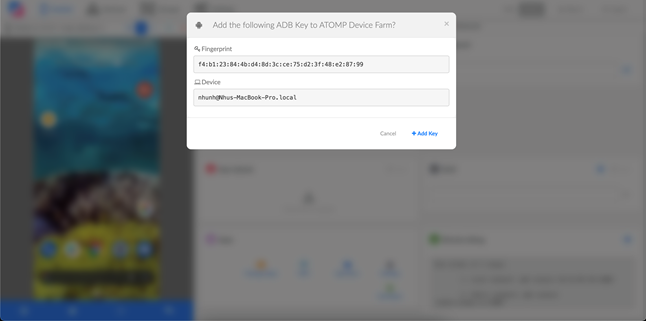
- Check device connection.
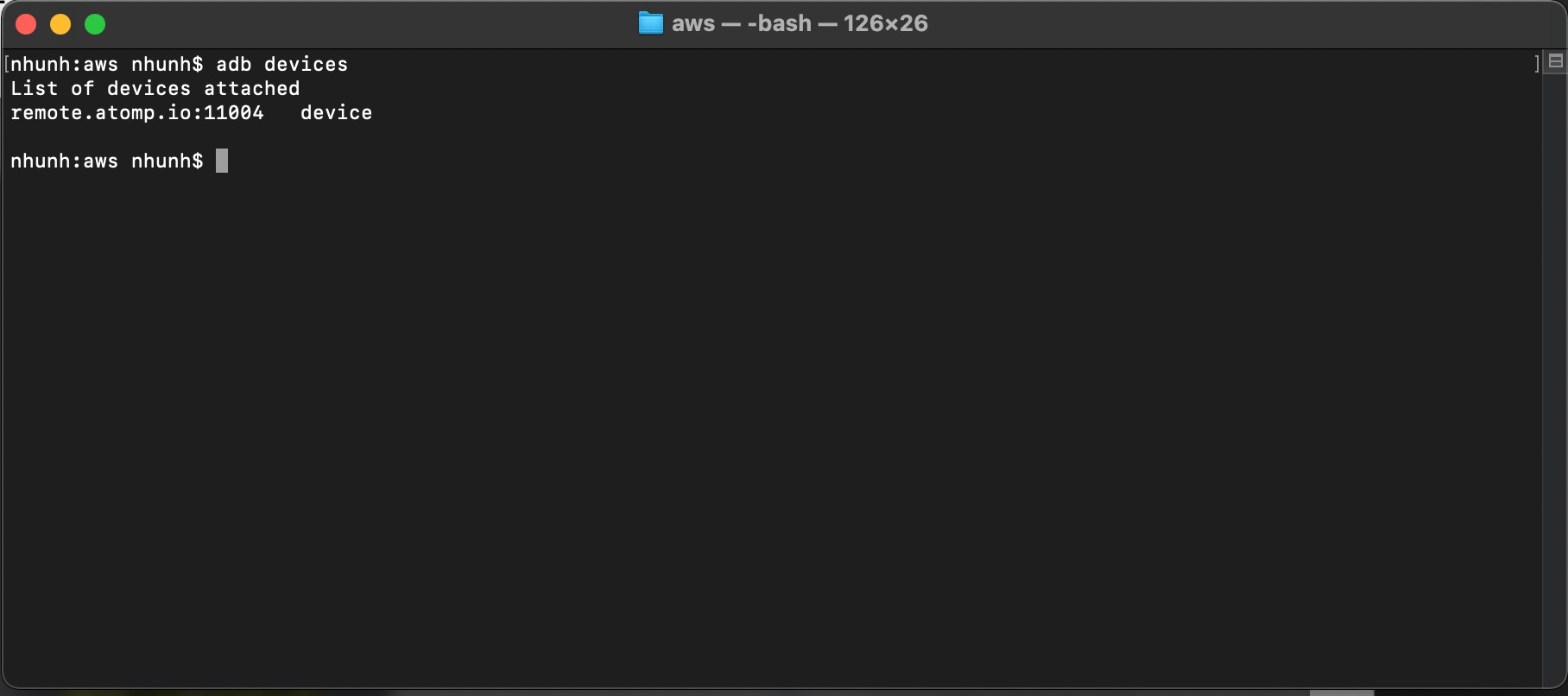
- Now user can use any IDE to build, debug just like a real device being plugged into user’s computer. Example build a calculator app with android studio:
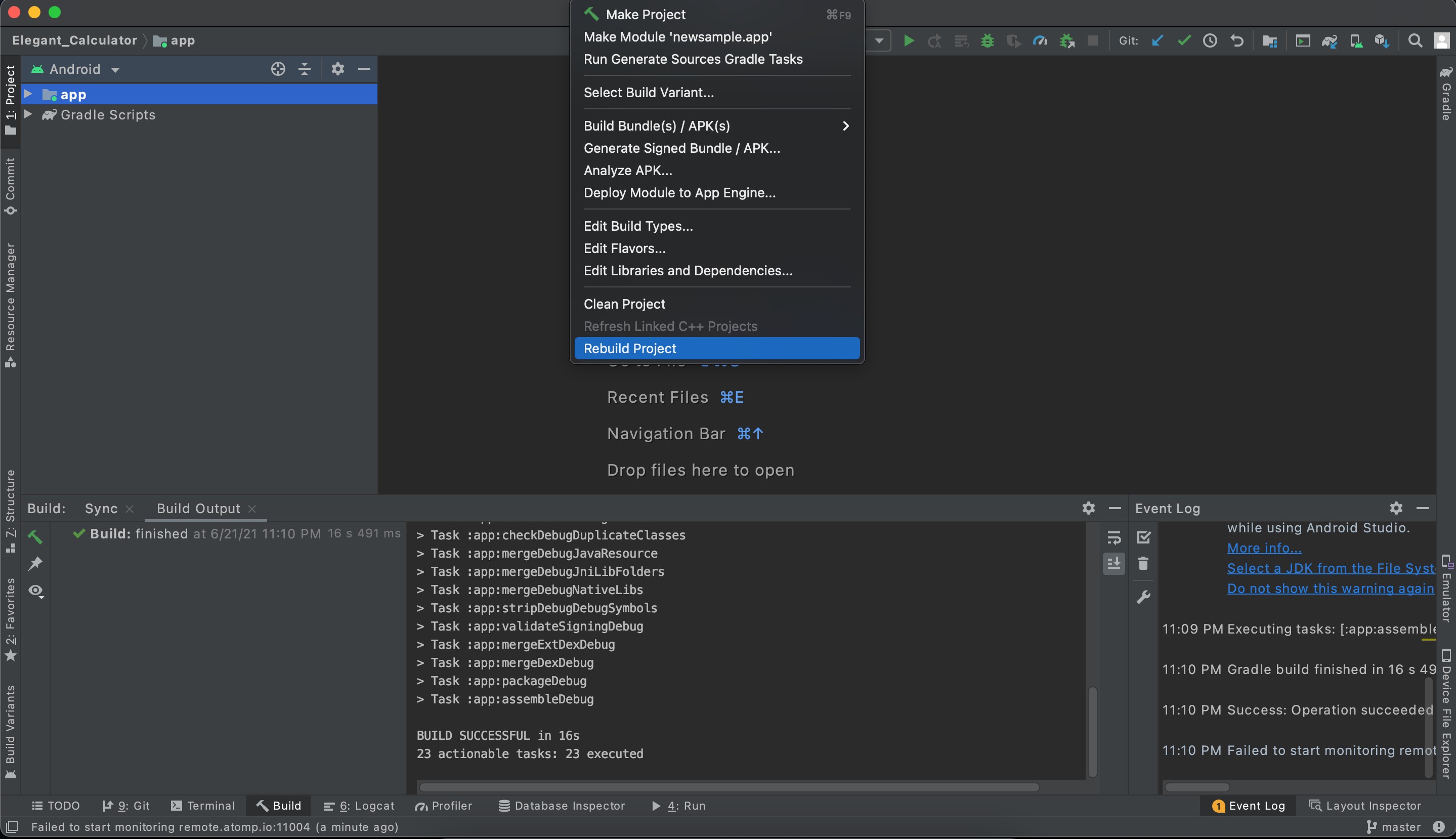
- Select device to Run:
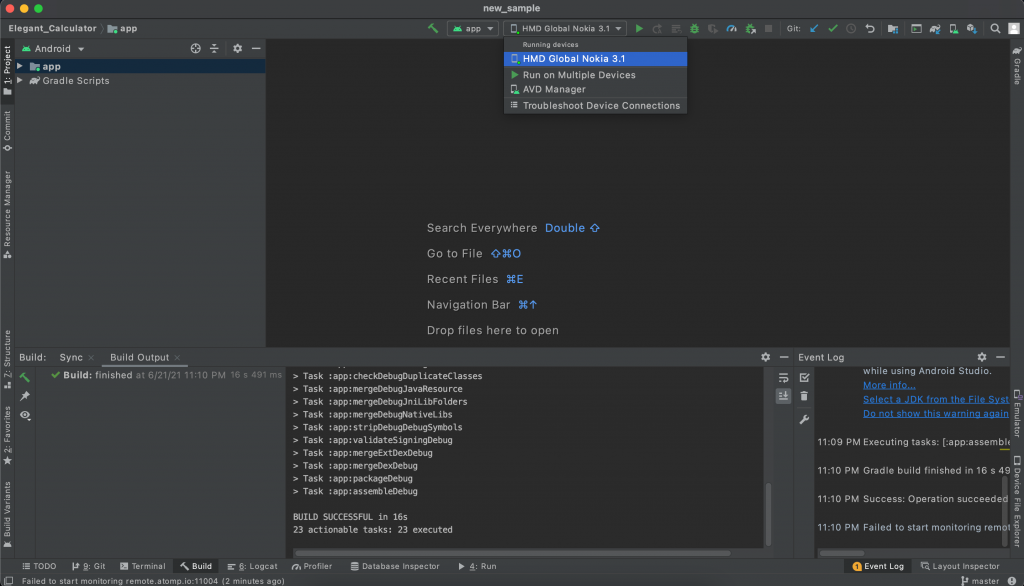
- Run project with remote device:
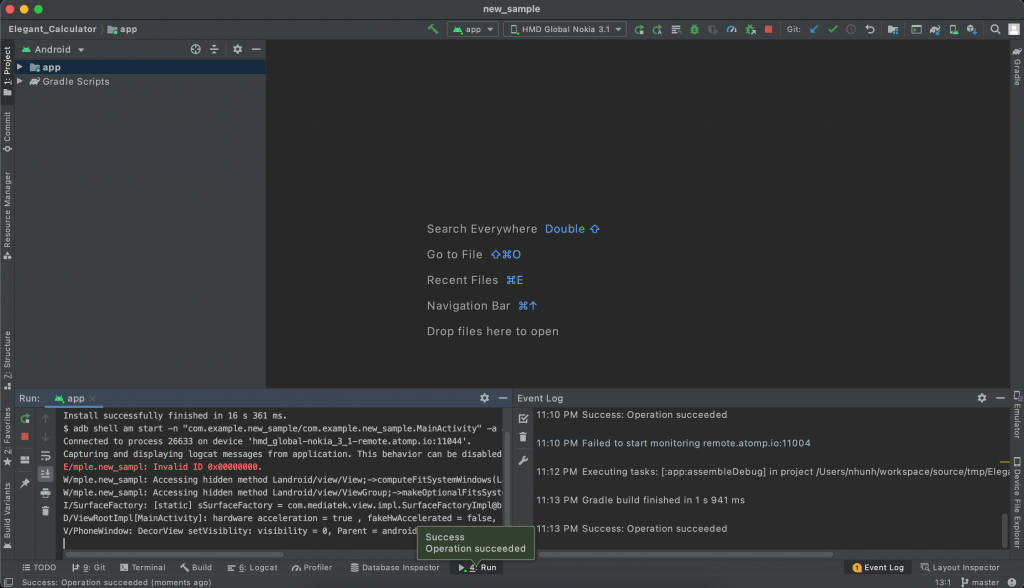
- Return to device farm to see the app is installed:
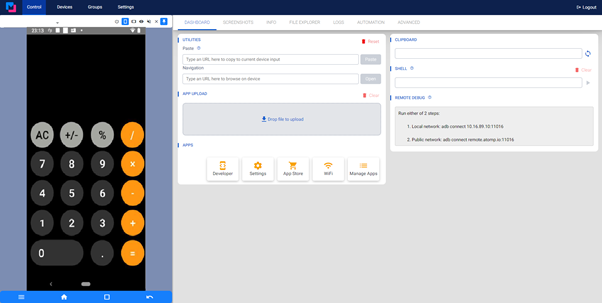
2. iOS (only work on MacOS)
- First, select available device and click Use to get instructions.
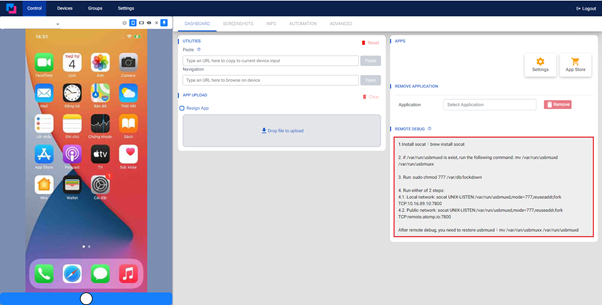
- Install socat tool to connect to remote device:
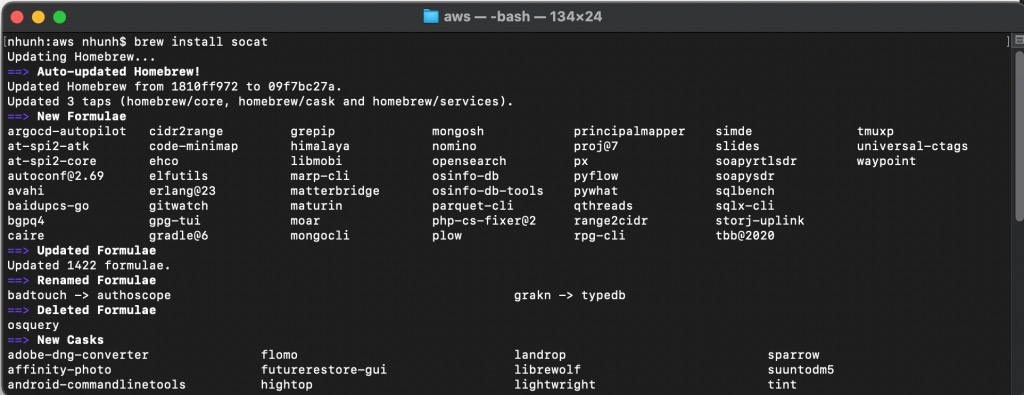
- Backup system file
*Restore after finishing work to ensure system work properly: sudo mv /usr/var/usbmuxx /usr/var/usbmuxd
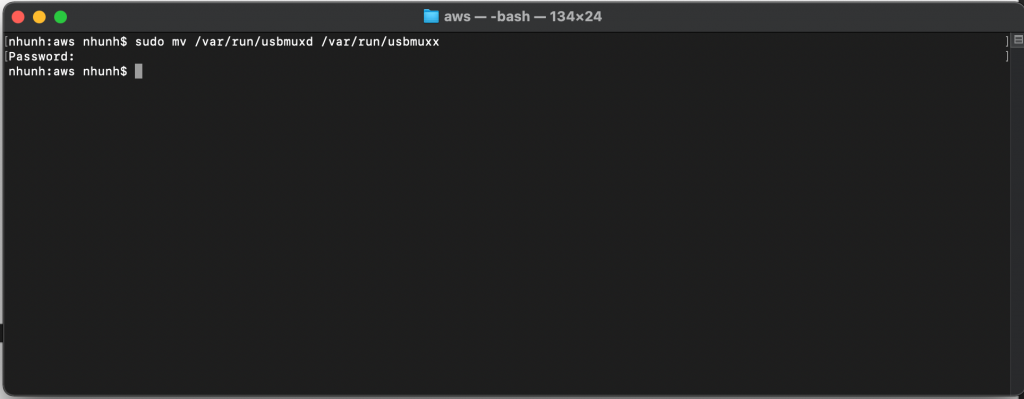
- Connect to remote device (using sudo).
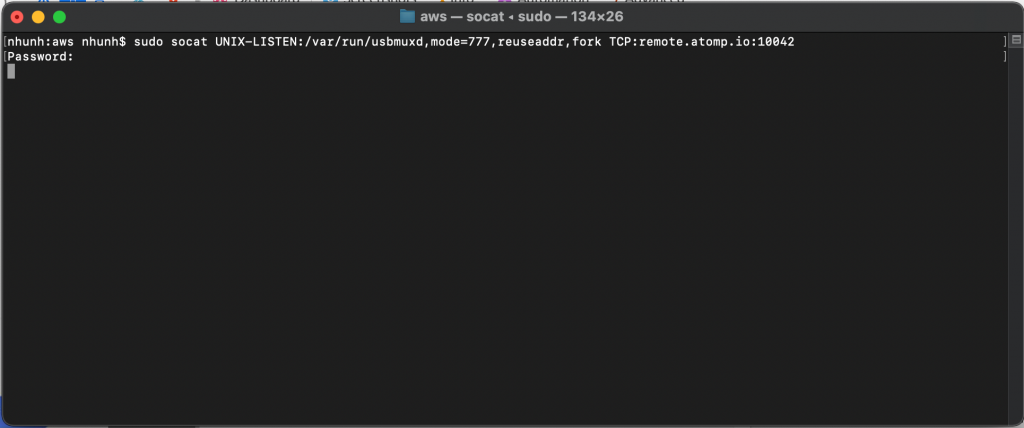
- Open Xcode to check device is connected. Wait a moment for Xcode to find the device.
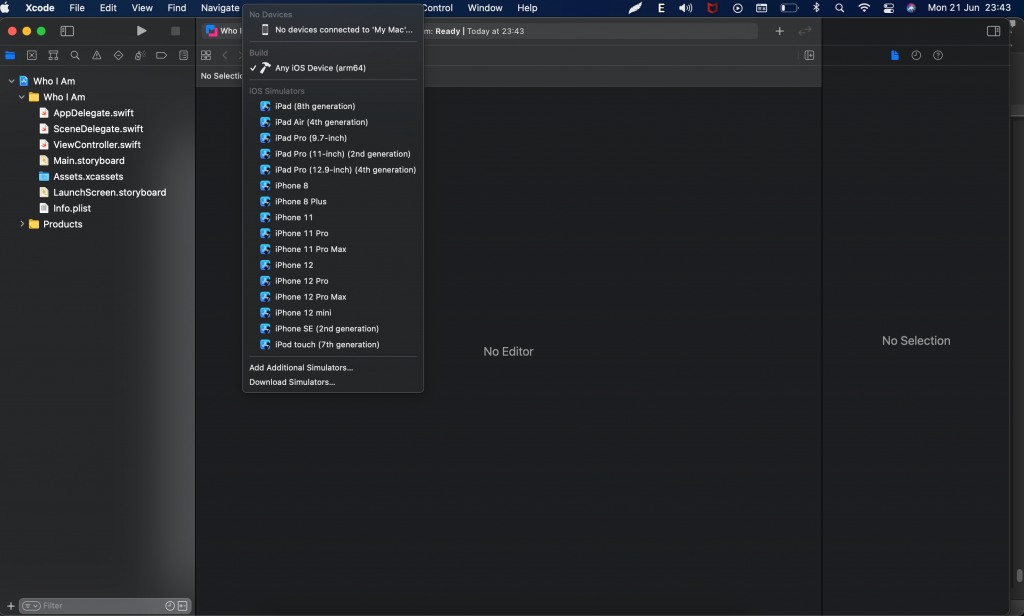
- After the device is found, If it is the first time connecting to device, user may have to wait 3-10 minutes to prepare the device (LAN connection) or several hours (Internet connection)
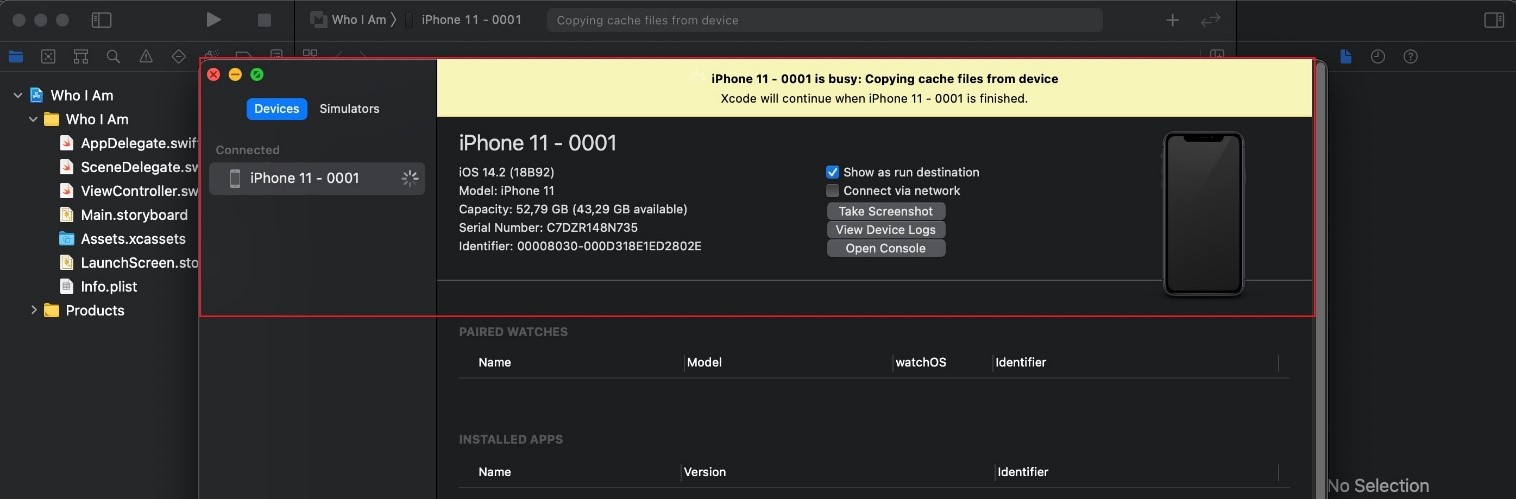
- After preparing, user can select device to build with Xcode.
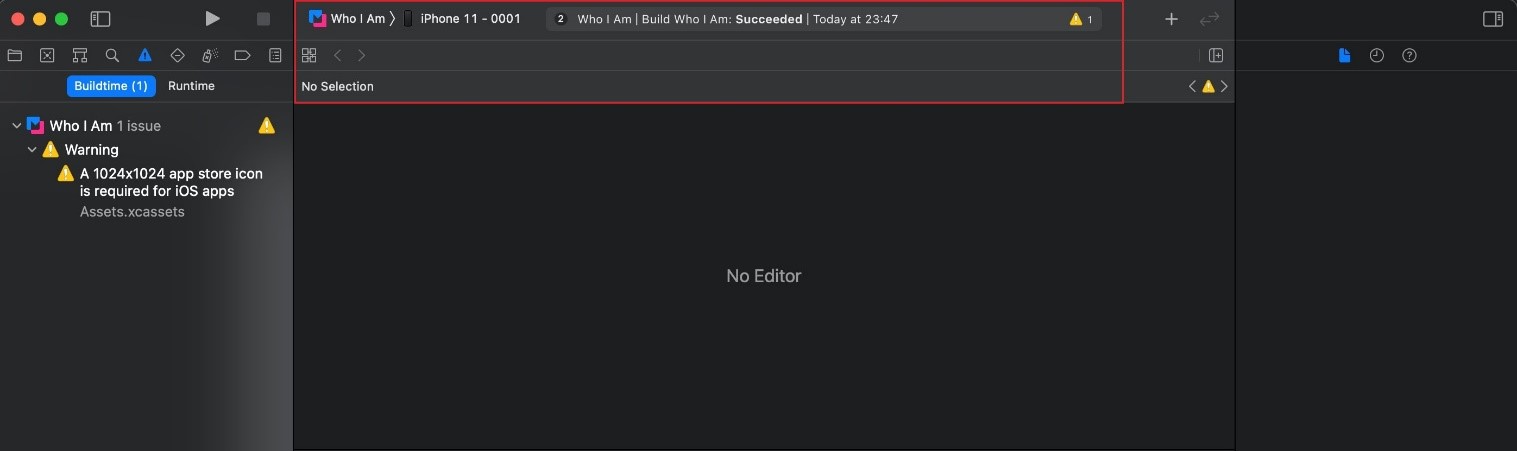
- Run project with remote device.
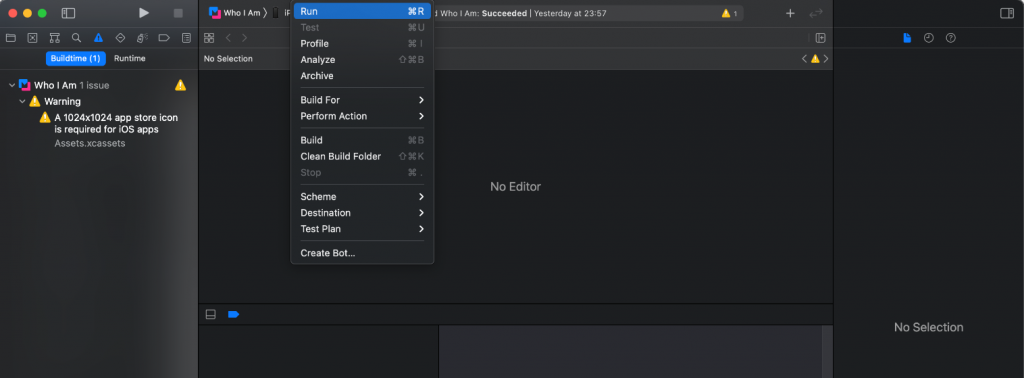
- After preparing, users can select device to build, run, debug just like a real device being plugged into user’s computer. Example: