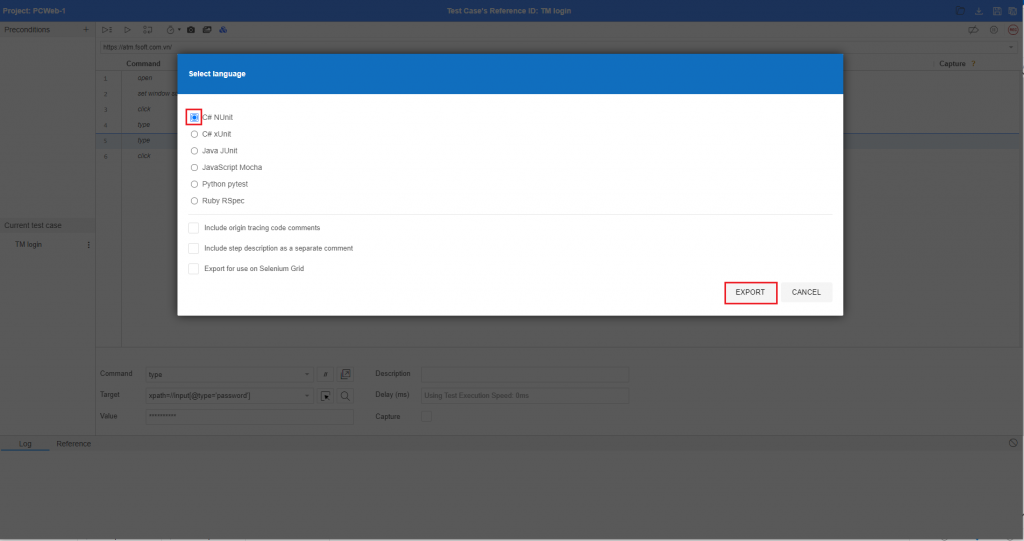B. Execute script for PC Web
I. Execute a Script and check the test result
1. Run Now
Step 1: Click on the button [Run Test Script Now] -> The popup Run Test Script will be displayed.
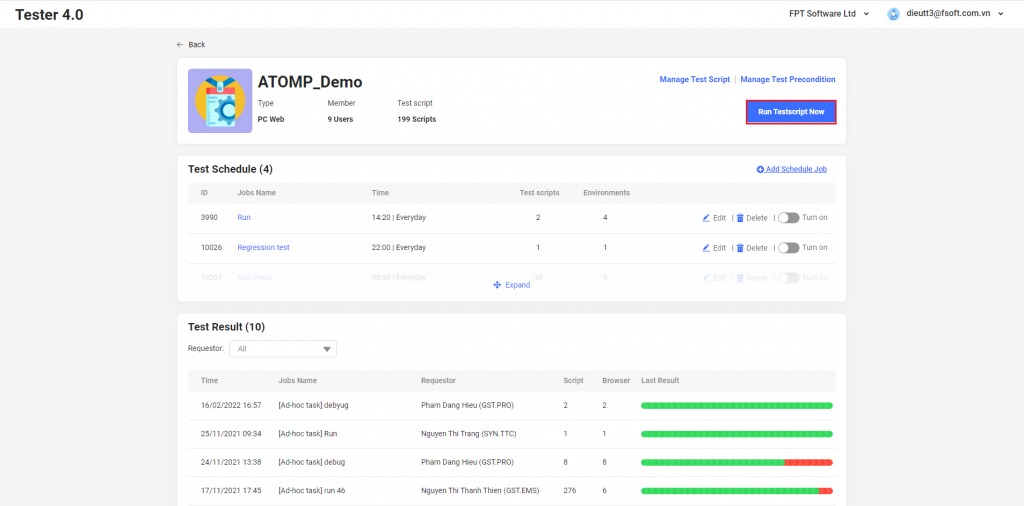
Step 2: Select environment -> Click Next button.
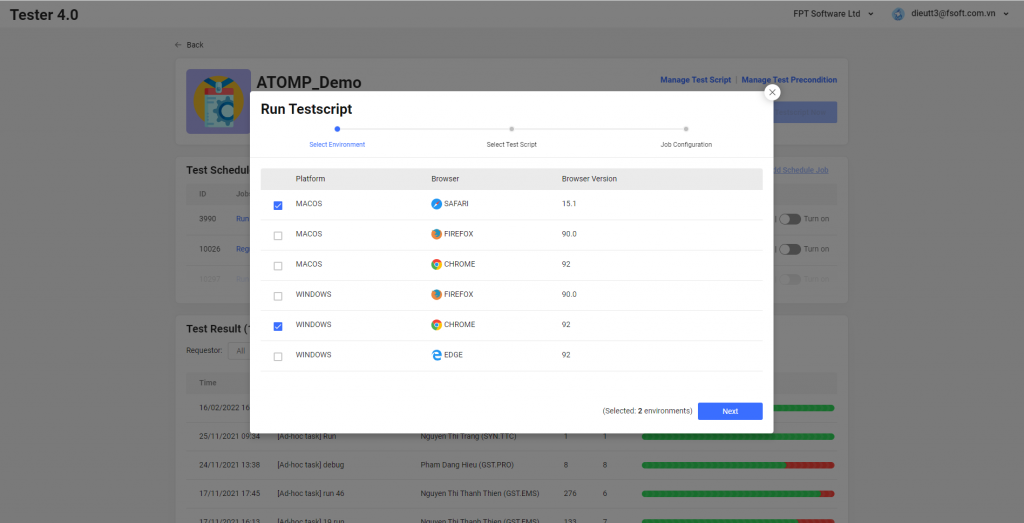
Step 3: Select Test Script -> Select one or more scripts that the users want to run -> Then click on [Next].
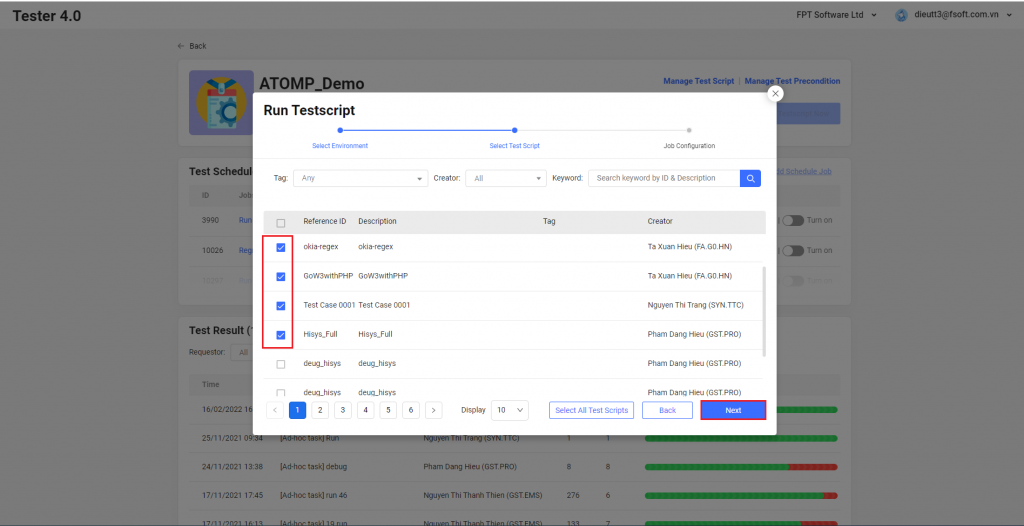
Step 3: Input a Job name -> Click on the button [Run Test Now].
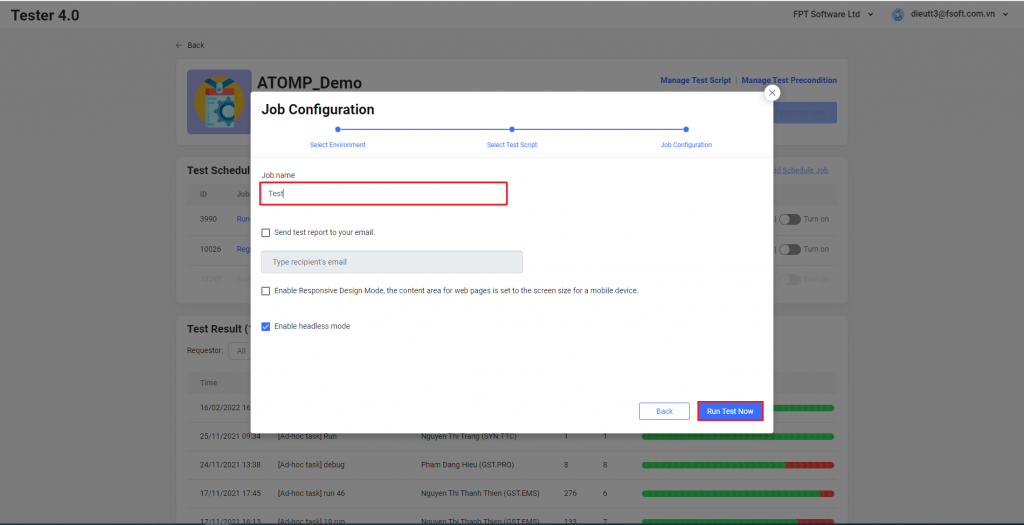
Step 5: View running test script(s) (Show the correct number of browsers and the name of each browser selected for running from step 2).
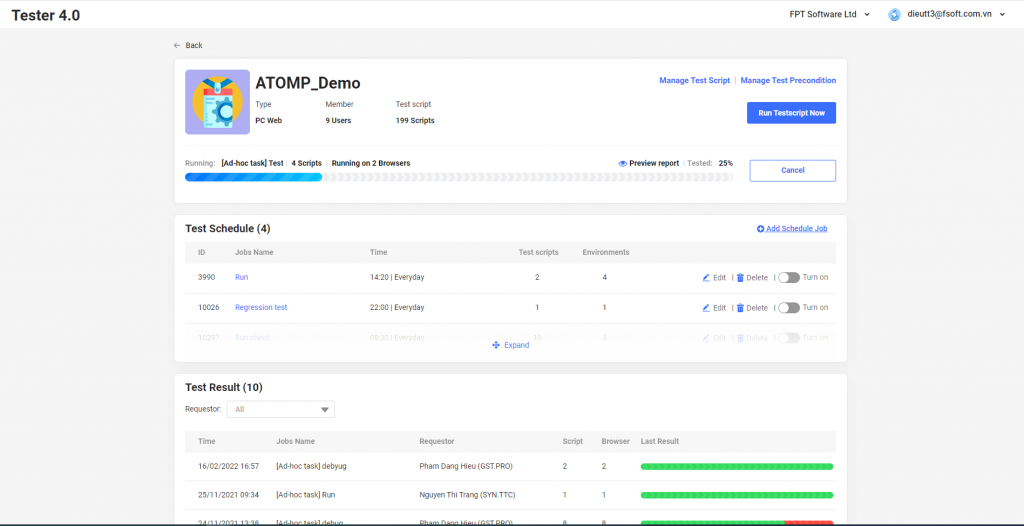
Step 6: After the test script execution is finished: The Test Report will be shown in the Project Detail screen.
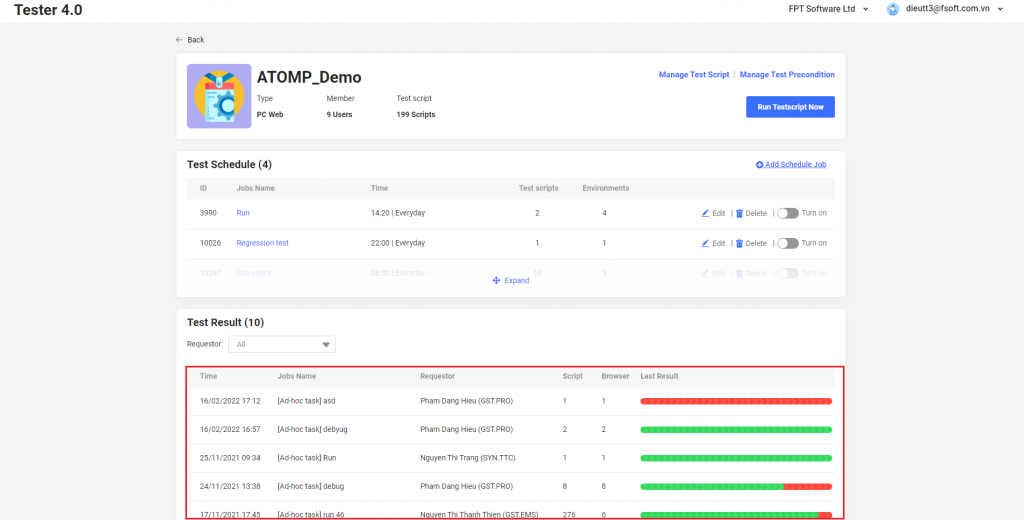
To view the detail of a Test report: click on each test report item in the list.
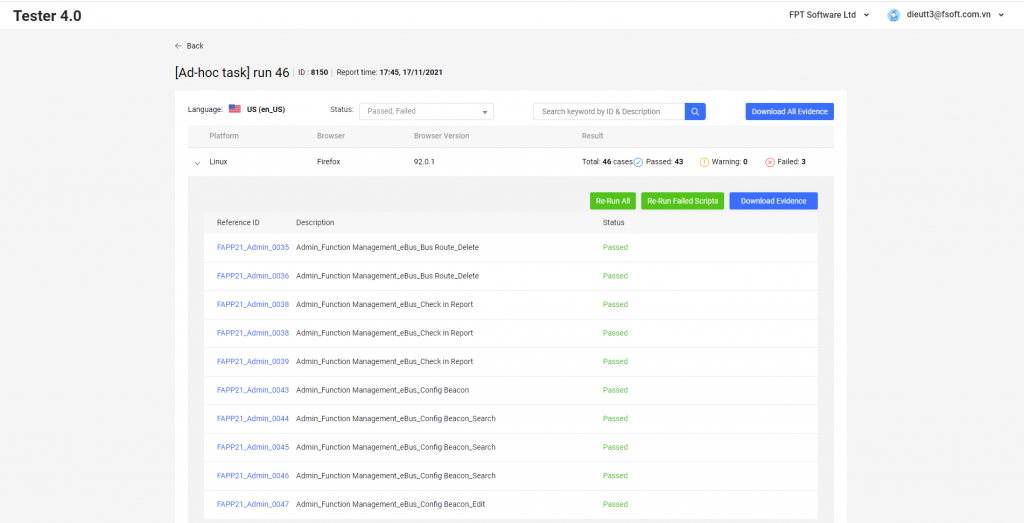
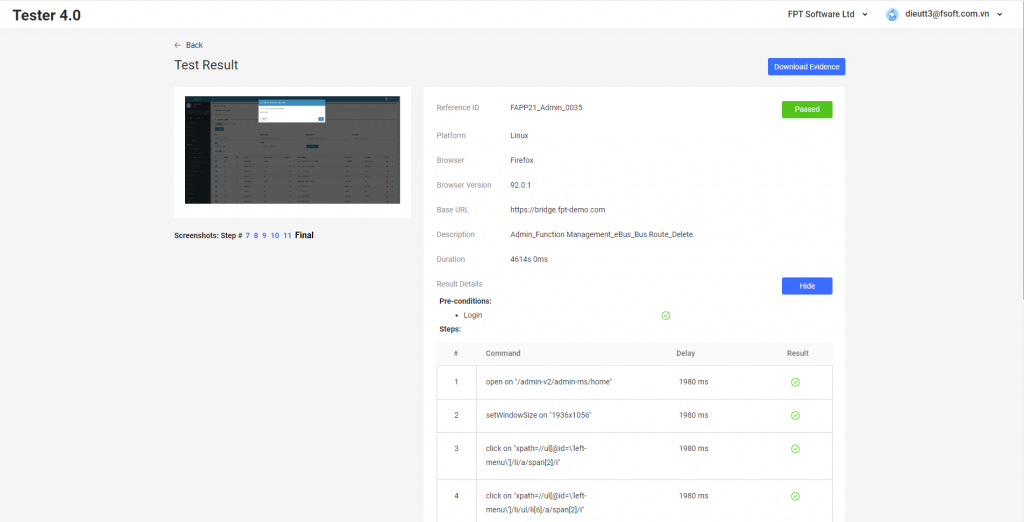
2. Run a script On Schedule
- Run a script On Schedule same with “Run Now” feature (follow 1. Run Now).
3. Check test result
Checking test result is same with checking test result in Studio Mobile.
4. Download evidence
On the test report detail screen, click on button Download evidence then click on button Download Evidence. Then tester 4.0 will send to you an email when the process is completed.
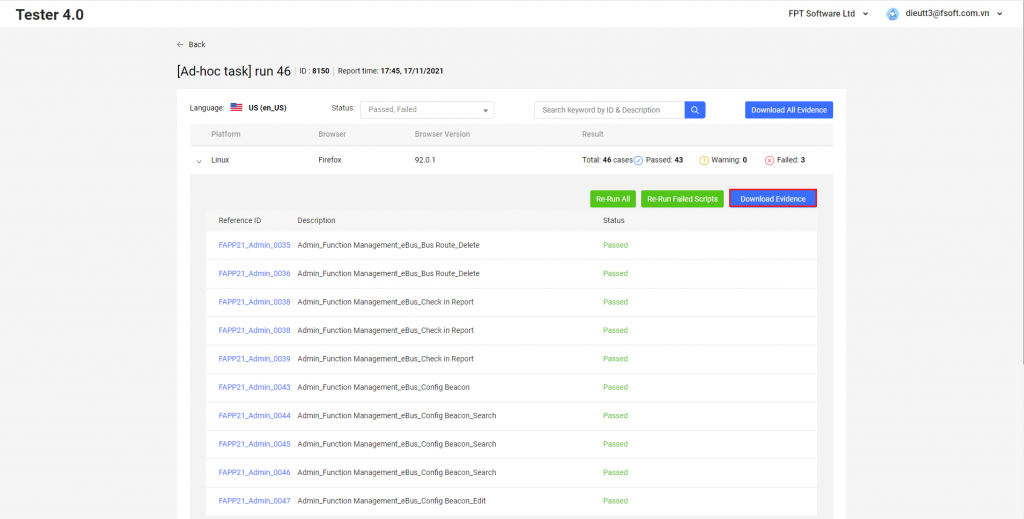
5. Send mail
To receive test report, after selecting test scripts and environments, you tick on Send test report to your email and input recipient’s email. Then Tester 4.0 will send test report to you when test scripts run completely.
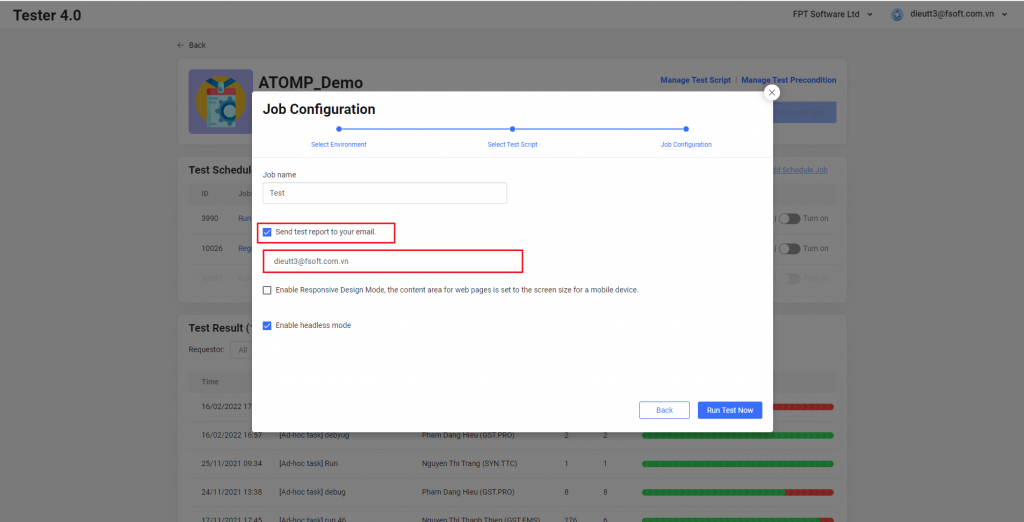
II. Download-Add Test Script
1. Download test script
After successfully creating the test script, if you want to export the generated test script:
Step 1: Click on  icon to download test script.
icon to download test script.
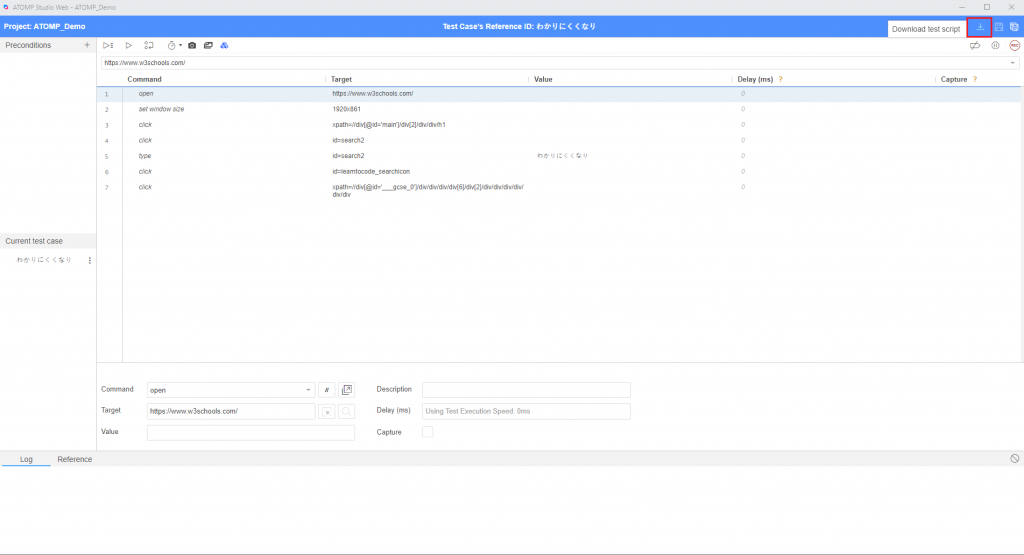
Step 2: Select folder to save script.
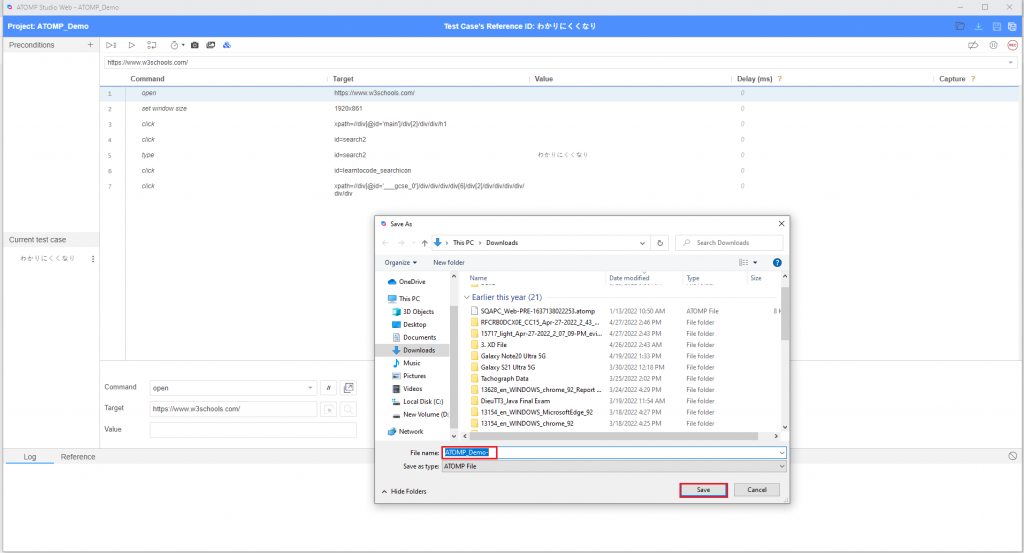
2. Add test script
If you already have a test script file, you can add the file by following these steps:
Step 1: From the “Manage Test script” screen, click on the “Add Test script” button to open the “Add Test script” popup.
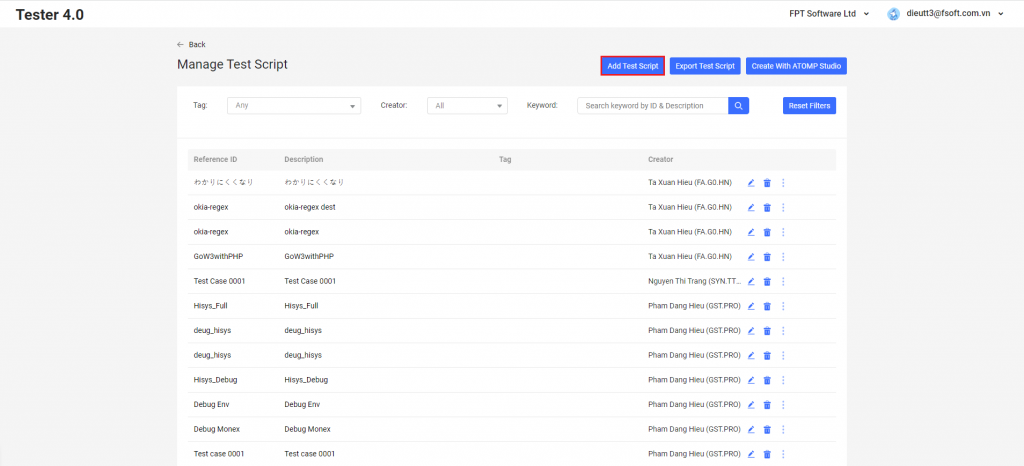
Step 2: Select the test script file you want to import (file extension .atomp), then click the [Open] button.
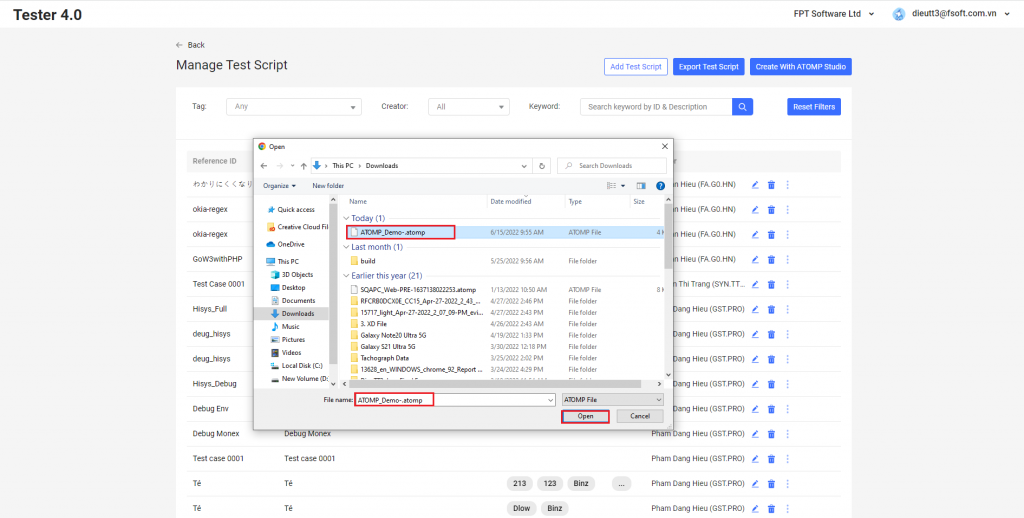
3. Export Test Script
After successfully creating the test script, if you want to export the generated test script, you can follow these steps:
Step 1:From the “Manage Test script” screen, click on the “Export Test script” button to switch to the “Export Test Script” screen.
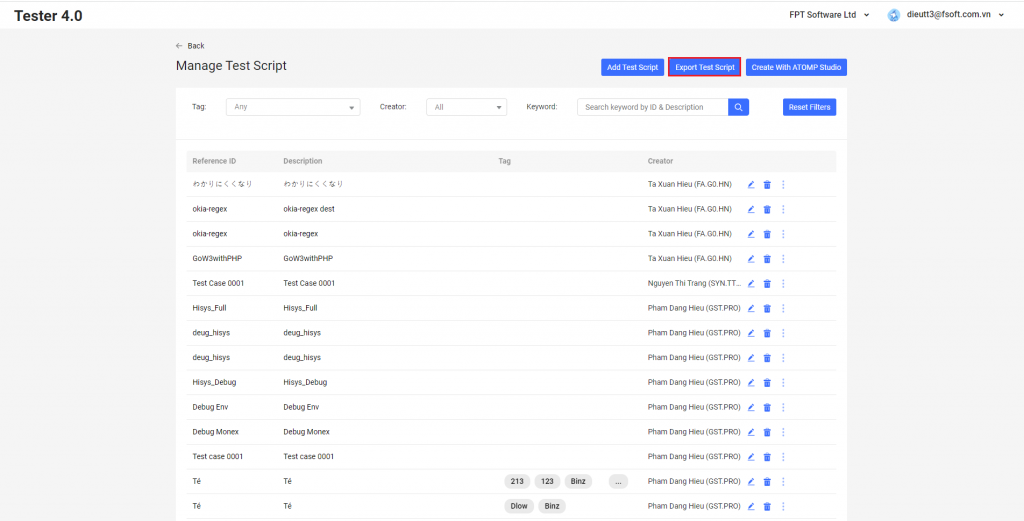
Step 2:Select the test script you want to export, then click the on the [Export X Test script] button (X is the number of test scripts you want to export).
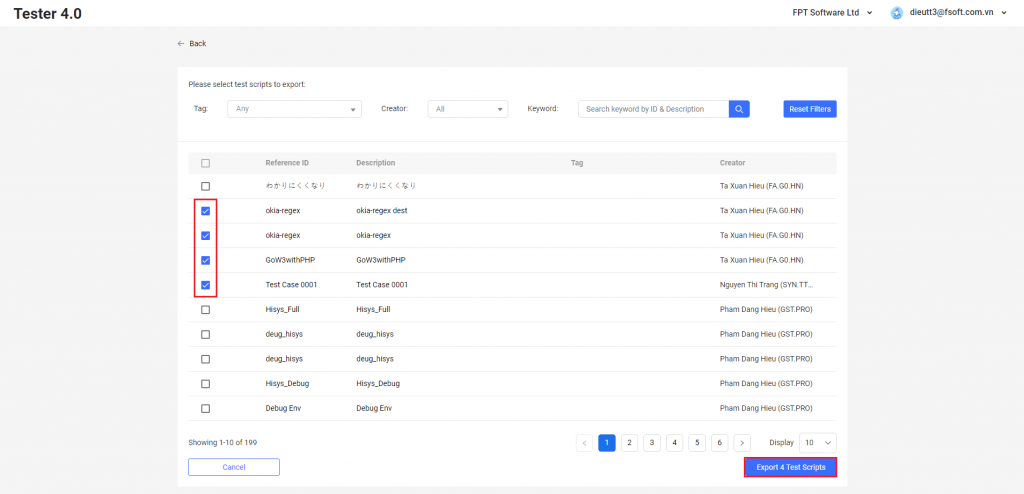
4. Export Test Script to code
After creating the test script successfully, if you want to export the created test script to code, please follow these steps:
Step 1: On the ATOMP Studio Web, Click on icon  then click on Export button. The [Select language] pop up is displayed.
then click on Export button. The [Select language] pop up is displayed.
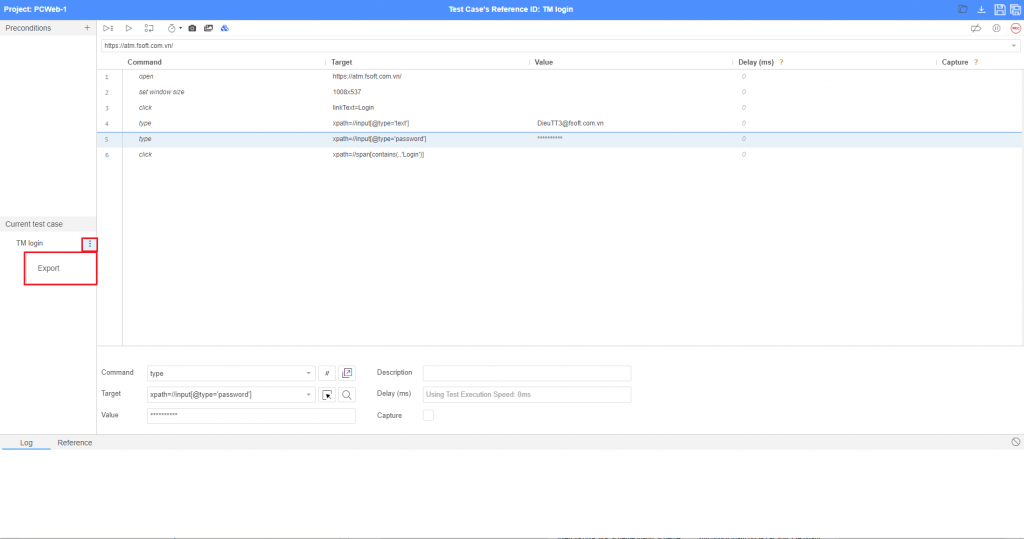
Step 2: Select language then click on button Export.