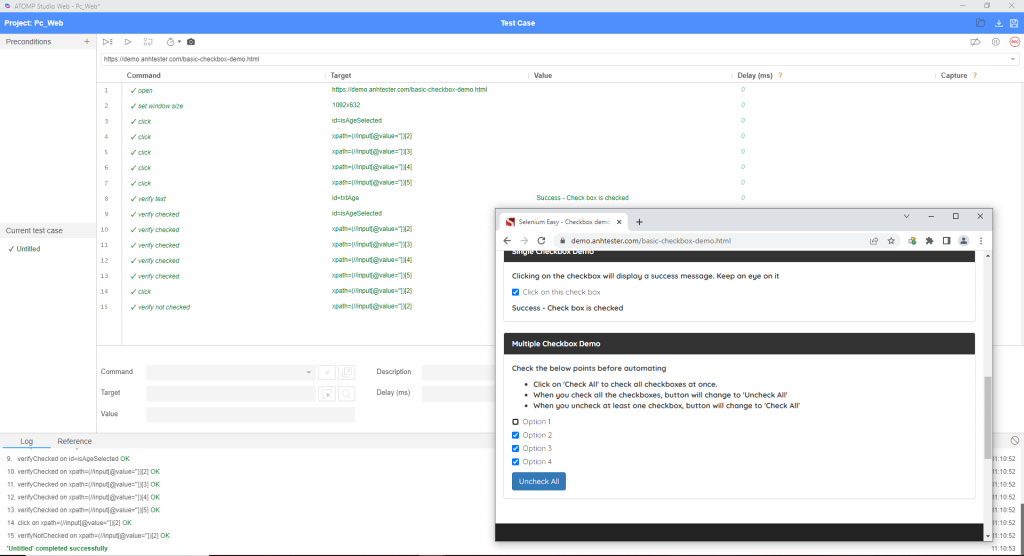[Precondition]
- Open website: https://demo.anhtester.com/basic-checkbox-demo.html.
[Steps]
1. Click on checkbox “Click on this checkbox”.
2. Click on checkbox “option 1”
3. Make ticks in the checkbox option 2.
4. Make ticks in the checkbox option 3.
5. Make ticks in the checkbox option 4.
6. Click on checkbox “option 1”.
[Expected]
1. Checkbox is checked and text “Success – Check box is checked” is displayed.
2. Checkbox is checked.
3. Checkbox is checked.
4. Checkbox is checked.
5. Checkbox is checked.
6. Checkbox is unchecked.
Create Test precondition
Open website: https://demo.anhtester.com/basic-checkbox-demo.html
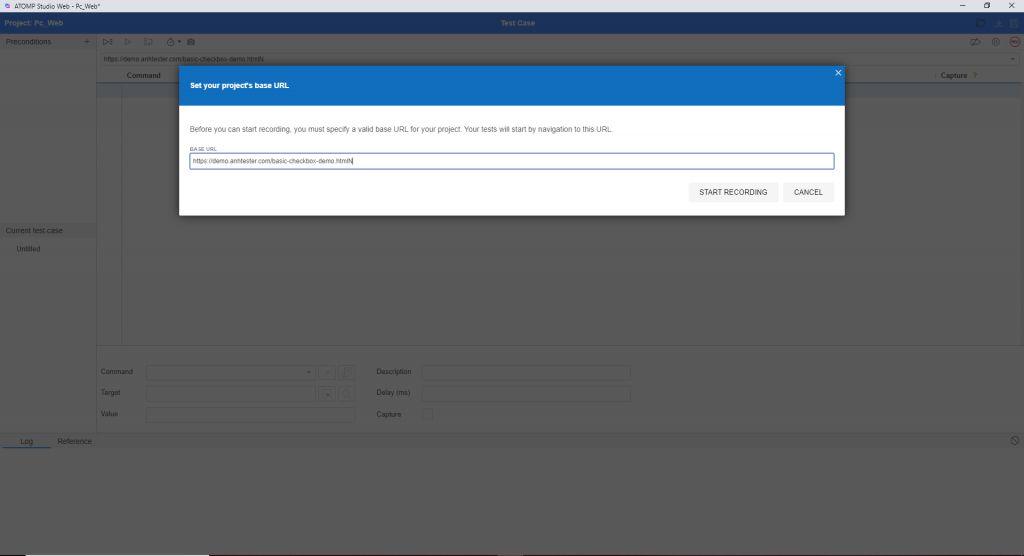
- Click button “Record script”
 to start making “record” at the website.
to start making “record” at the website. - Enter the website link in the text box “Base URL” and Click button “Start Recording”.
Create stepd for script
When the URL link is opened, the tool will automatically generate the default steps: open and set window size.
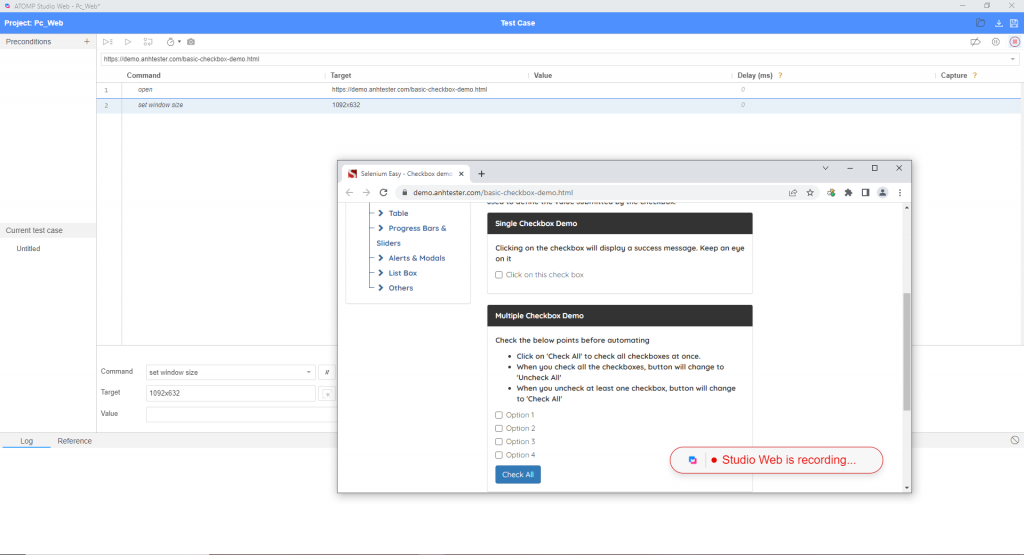
- Click on checkbox “Click on this checkbox”.
- Click on checkbox “option 1”
- Make ticks in the checkbox option 2.
- Make ticks in the checkbox option 3.
- Make ticks in the checkbox option 4.
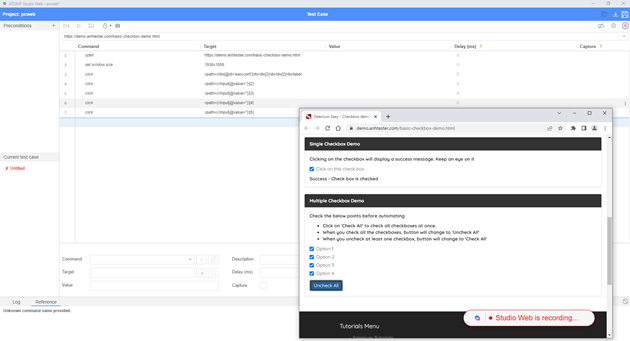
- At the Command input enter “Verify text” to check the displayed text after clicking the checkbox.
Click the button “ ” in Target to point at the text position you want to check.
” in Target to point at the text position you want to check.
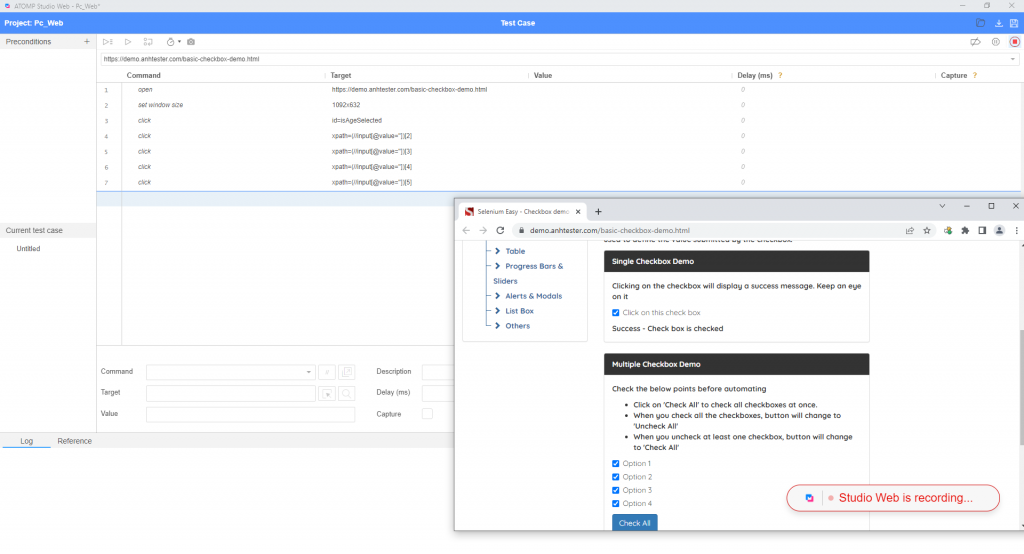
- At the Command input enter “Verify text” to check the displayed text after clicking the checkbox.
- Click the button “
 ” in target to point at the text position you want to check.
” in target to point at the text position you want to check.
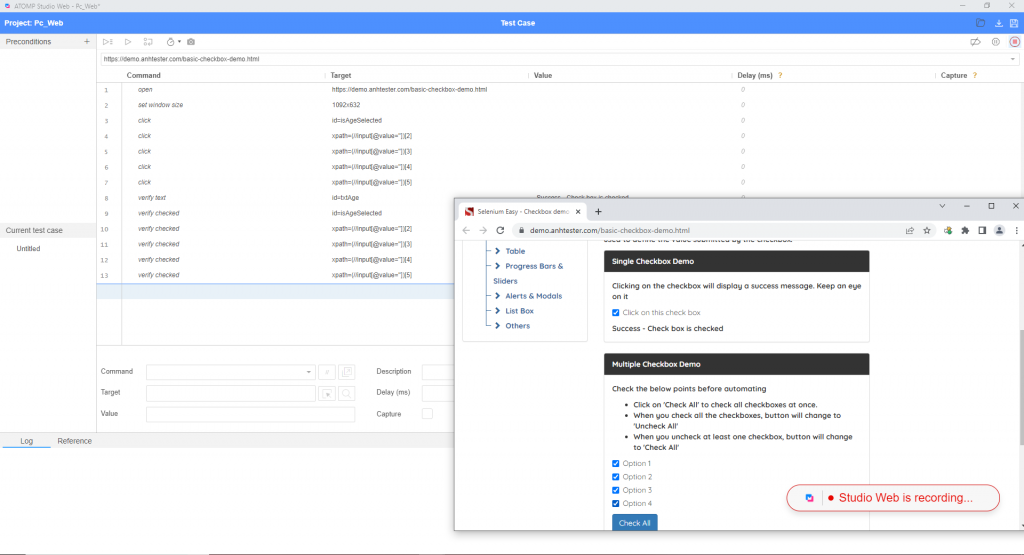
Click on the checkbox “Option 1”, then verify not checked this checkbox.
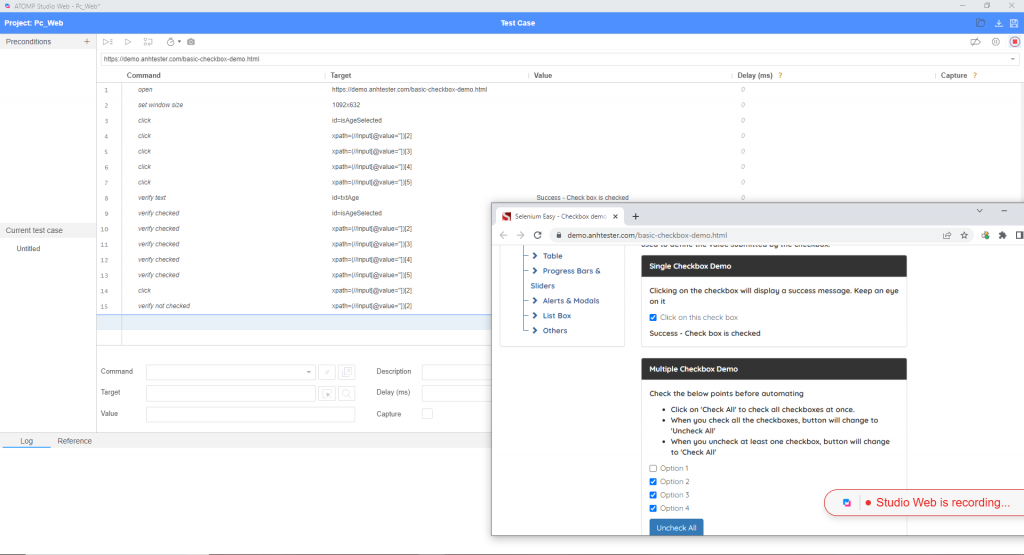
Run Test script
➩ Test script was created and run successfully.