Part 5: Plans
III. How to Execute Test?
1. Select Test case

Leader can choose a test case from the test case list by following these 5 steps:
Step 1: Click on the Test Execution name area -> show Test Execution detail screen about “Assignment”, “Test Result”, “Insight” tabs.
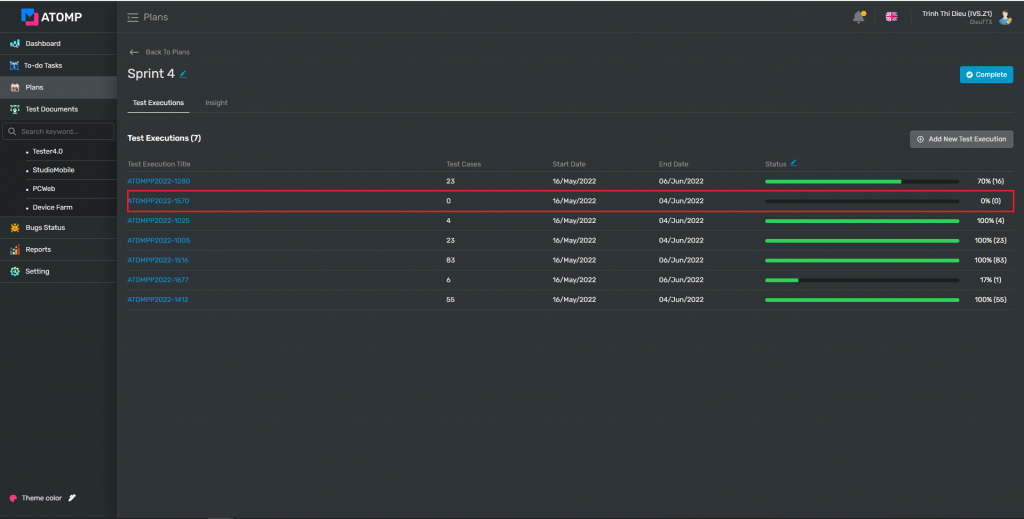
Step 2: Click [Update Selection] button -> Test case list that was base lined by PM or Test Leader will be showed.
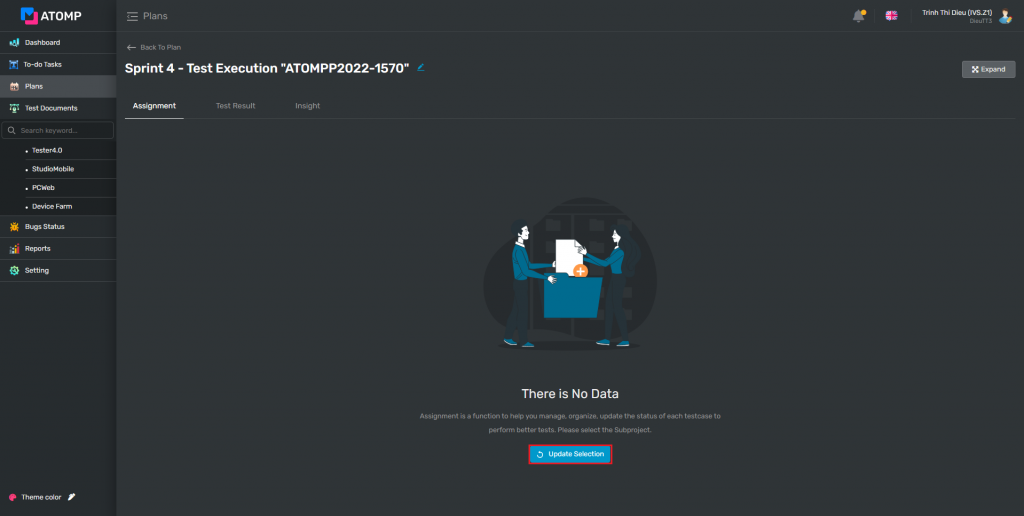
Step 3: Select test cases for test release
- Select a single test case: Click on the checkbox of each test case
- Select all test cases: Click on the checkbox on the header column “Test Case ID”.
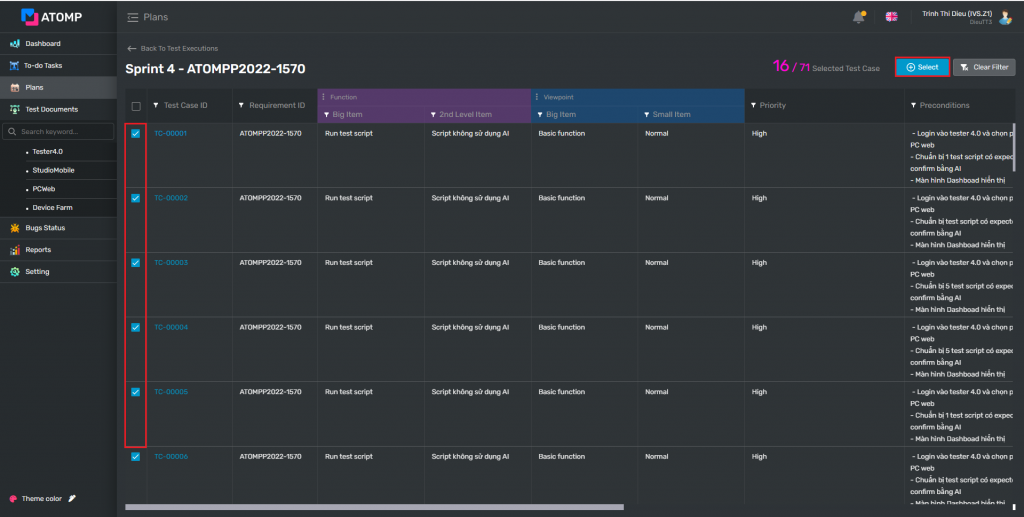
Step 4: Click [Select] button -> Show all selected test cases on the Test Plan tab.
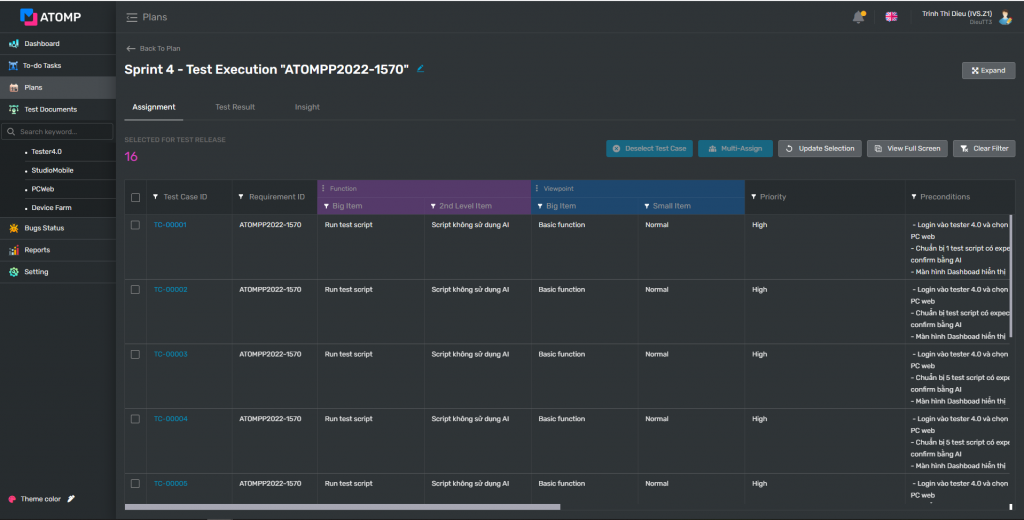
Note:After creating the test plan for the release, if the user wants to re-select test cases, they can click on [Update selection] button.
